Complete removal of nodes 32. How to remove ESET Nod32 antivirus? Uninstalling ESET products. Using the official ESER Uninstaller utility
It's time to update your antivirus, maybe refresh it with something new or erase it from your PC altogether.
Some installed it and wanted to remove viruses from node 32 at the very end of the scan, scanned it, cleaned the system and it was no longer needed.
In this instruction you will learn: how to remove eset nod32 antivirus completely without leaving the slightest debris and unnecessary files.
We will offer for consideration three 100% proven methods for thoroughly removing an antivirus.
METHOD No. 1: “How to remove eset nod32 antivirus manually”
1) Start - all programs - Eset - ESET Smart Security - Uninstall!
2) Reboot the PC;
3) Open the folders for visibility:
3.1. windows XP, 7, 8:
Let's go to "START" - "Control Panel" - "Folder Options" - "View" - check the box "Show hidden Folders and Folders"
Once the folders are open, remove the following:
METHOD No. 2: “How to remove nod32 - ESET Uninstaller utility”
If it was not possible to completely remove eset smart security versions 4, 5, 6.7 using the first method, then a utility from the Eset developers comes to the rescue.
Download the ESET Uninstaller utility.
ESET Uninstaller windows XP and higher File version: 1.0 File size: 659 kb Language: Russian File type: exe
Take note! After removing node32 from a laptop or computer running Windows 7, 8 using the Eset Uninstaller utility, there is a possibility that the operating system network adapter settings will be reset!
In order to remove node 32 from the registry and clear unnecessary “junk folders and files,” we recommend using the ESET Uninstaller utility. Removal process
1. Turn on the computer, frequently pressing the F8 key, go to “Safe Mode”. If you are asked to select a device to boot, click – on hard HDD drive. 2. Turn on ESET Uninstaller by double-clicking on the program. 3. “Cmd” pops up - command line. We are faced with the question: “Do you want to continue working?” Click “Yes” - switch to English on the keyboard. Language “Latin” and press the “Y” button. 4. Then enter the number “1” and “Enter”. 5. For the third time "Y".
6. At the finish line the window will display: “Press any key to exit” - that’s what we’ll do. Reboot windows in normal mode.
METHOD No. 3: How to remove eset smart security 4, 5, 6 7 8 – with Your Uninstaller
Testing this program, we found out empirically that its functions are quite satisfactory in order to remove Eset Smart Security 8 and other products.
This removal method is universal for most programs running on Windows OS. Uninstaller erases all files from your computer, even deep cleans the registry.
It is very simple to use: Download the partble version (without installation) and run the exe file.
We find the antivirus icon and kill it.
Uninstallation is fast, and it’s nice that the user can monitor all the uninstallation processes. In this way, any applications are completely eliminated and nothing unnecessary is left of them.
To view - step by step video how to remove node32 using the utility:
Many complained: “I can’t remove node 32 from my computer!”
We have revealed as many as three ways to clean the system from the NOD 32 antivirus. And who else constantly uses this product - you can update the keys for Nod32 with us!
It's up to you to decide how to destroy nod32. Let us know in the comments how you managed to remove the antivirus, let's discuss!
keynod.ru
How to completely remove ESET NOD32 antivirus from your computer in Windows 7?
Hello everyone, today I will show you how to completely remove ESET NOD32 from your computer and how to clear traces after removal. In principle, there is nothing complicated, you just need to do everything carefully and not rush anywhere.
I don’t know what version you have, well, I mean NOD32, but I have SMART SECURITY 9. They make these versions and don’t really explain how they differ, that’s what I don’t like. If you have a simple version, that is, not Smart Security, but just an antivirus, then you can remove it in almost the same way. There doesn't seem to be much difference
There is some not very pleasant information, in short, when SMART SECURITY 9 is installed, then when installing it, software from Yandex, the browser itself, the Browser Manager, and maybe something else are also installed. ESET seems to be a reputable company, but such a joke during installation is a failure
ESET NOD32 - debriefing
By the way, I forgot to write that SMART SECURITY is a type of antivirus and firewall. This screen is a type of firewall, that is, a component that is responsible for controlling network connections in Windows. Like, if a virus goes onto the network, then this firewall blocks such a connection so that the virus (or rather a Trojan) cannot leak any information into the network, well, there are your passwords and so on... These are the things, I hope you understand
ESET Antivirus sits in the tray under this icon:

And in the manager, I personally had such processes as ekrn.exe and egui.exe from it:

As I understand it, the egui.exe process is responsible for the antivirus interface.
In this case, these processes are launched from this folder:
C:\Program Files\ESET\ESET Smart Security

You know what else I thought? That's what you think, does it put ESET antivirus your service? I'll be honest, I don't know! But it seems that he still does. Now we will check this, I opened the task manager and there, on the Services tab, clicked on the following button:

Here are the services, what do you think? I was right, ESET does indeed provide its own ESET Service:

If you double-click on it, you will see the following window:

That is, you see, there is a process called ekrn.exe, so now it’s clear what kind of process this is, this is the ESET Service process.
By the way, I’m looking at this process ekrn.exe and all the time it seems to me that this process is like a fucking woman, well, from that TV series about truck drivers!
When I tried to disable the service in this window, well, in the Startup Type menu, select Disabled, then, of course, I was denied access to this action:

So these are the things. Well, just for fun, I also looked to see if the antivirus had an entry in the System Configuration window on the Startup tab. To do this, I pressed Win + R and wrote the command there:
And clicked OK:

And look, there is no ESET entry on the Startup tab:

So we can conclude that ESET NOD32 antivirus is loaded using a service that cannot be disabled. This is all done for security purposes so that viruses cannot disable the autorun of the antivirus.
Well, that is, as you can see, the antivirus is well integrated into the system. On the one hand, I don’t really like this, but on the other hand, security requires it. Otherwise, if the virus disables the antivirus, it won’t be very good...
Well, it seems like everything has been sorted out, now it’s time to move on to deleting.
How to completely remove ESET NOD32 antivirus from your computer?
Well, if you want to delete it, then it’s like that, so there’s a reason. And it is possible that this reason is that the antivirus is loading the computer, the processes in the manager may be constantly loading the processor. Oh guys, how familiar all this is to me, I went through it all. Only I solved this problem for myself a long time ago, I simply stopped using the antivirus and completely switched to the Outpost firewall. Since then there have been no glitches or jambs. There are also no viruses, but that’s because I don’t go around and download what’s not needed.. Well, you understand
Just a minute gentlemen, attention! To remove heavy software like this antivirus, you can use an uninstaller such as Revo Uninstaller! He will delete the program and all traces that remain in Windows, he will also delete them! In general, my job is to offer, and you can think for yourself...
So, in order to remove ESET NOD32 antivirus, it is first logical to exit it. Well, this is logical, but I clicked on the tray icon, and there in the menu I discovered that there was simply no such item. That is, it’s simply impossible to exit the antivirus, look for yourself, here’s the tray icon menu:

Well, as you can see, this is such a joke. But it seems that some other antiviruses also do not have such an item in the menu. Here they are, modern antiviruses
Okay, then we’ll delete it without leaving the antivirus.
Click the Start menu and select Control Panel there:

If you have Windows 10, then accept my congratulations, but there this item can be found in another menu, so that it appears, hold down Win + X!
So, then we find the Programs and Features icon:

A list will open installed software, here are all these programs, here they are all on your computer. There is no need to delete everything. Here we find ESET Smart Security, click on it right click and select Edit there:

Guys, I have ESET Smart Security here, because this is the version, but you can just have ESET NOD32 Antivirus or something like that! It’s just that the antivirus and this security are a little different, the first simply does not have a firewall, well, I already wrote about that!
Then the installation wizard will appear, click Next:

Then you will need to select that you want to remove the antivirus, that is, select this item:


Then the delete button will appear, click it:

That's it, then the deletion started:

Yes, it may take some time, after all, the program is quite big..
The deletion took me about two minutes... But everything was deleted without any glitches, everything was clear, there were no errors:

But then you need to reboot:

Cleaning your computer from remnants of ESET NOD32 antivirus
By the way, after removal, my computer actually began to work a little faster, so ESET still slowed down the computer a little. But I don’t know, it’s possible that this is simply because he checked the computer for viruses in background. He runs this check himself, I really didn’t look at the schedule.
This additional cleaning of traces is not necessary, it’s already like that, well, you can say my jokes! I just make sure that Windows is clean, I like that there is no garbage in it, or at least the bare minimum, something that I can’t remove at all! If you are the same, then you might find it useful to learn how to remove ESET remnants from Windows!
So, you uninstalled the ESET antivirus, I hope that you have some kind of backup antivirus there, because it’s kind of scary to sit without it. I’m already used to it, I know how to behave so that there are no viruses, but you better have an antivirus! Do not misunderstand me
So, to find all the remnants of the antivirus, this is what I did first. I opened the system disk and there in the search field, well, which is in the right corner, I wrote the word eset - but to my surprise nothing was found there. Well that is on system disk ESET antivirus left no traces. Well what can I say here, this is commendable
Now let’s look at the registry, in general, I didn’t find anything there either, I don’t even know why. Is ESET NOD32 really such a cool antivirus that it doesn’t even litter...?
Just in case, I’ll show you how to look for garbage in the registry, in case you still have something there. It’s just that everything is somehow suspicious with me, you must admit...
So, look, hold down Win + R and write a command like this:
Well, click OK:


Exactly this phrase, because if you simply enter the word eset, you will also find something that does not relate to antivirus at all, this is very important point! Well, I think you understand!
So you clicked the Find Next button, then there will be a search. If something is found, the search will stop and the result, that is, what is found, will be highlighted. Both keys and folders can be found, if you have them, you can delete them. But make sure that it is definitely related to ESET antivirus, usually this is immediately visible in the name!
So again, if something is found, it will be highlighted. That’s why you right-click and select Delete from the menu there. To continue the search, press F3 and so on until there is a message that the search is over! Here is the message:

How do I remove the ESET folder from Program Files?
It happens that some users have such a problem that they cannot delete a folder from Program Files, well, it sits there and does not want to be deleted from there!
I just warn you that you should under no circumstances remove the antivirus in this way, this is nonsense and nonsense again! If you have already removed the antivirus, and then you see that the folder in Program Files remains, then yes, there is a problem, which I will show you how to fix. But under no circumstances should you uninstall your antivirus this way. The funny thing is that ESET antivirus is a powerful program, it not only has some processes in the manager, it also has some kind of driver! And it can only be removed if you uninstall ESET correctly, using the wizard! Well, that's it, I hope you guys understood everything!
So here is this folder in Program Files:

To remove it, the Unlocker utility will help us here, it’s just a wizard for deleting undeletable folders!
It’s easy to install, then you just right-click on the folder and select Unlocker there:


It may be that there will be a window with some processes, this is what I mean in Unlocker. In this case, you can try to unlock them - well, there is an Unblock all button, and then right-click on the ESET folder again, select Unlocker and then delete!
Well guys, I hope that I have more or less described everything here correctly for you and that everything was clear to you. Do everything carefully and don’t sit without an antivirus, otherwise you never know what could happen or you might catch a virus.
Good luck to you and Have a good mood, all the best
To home! ESET antivirus 08/12/2016
virtmachine.ru
How to completely remove ESET NOD32 antivirus from your computer?

This instruction will help you remove ESET NOD32 Antivirus or ESET Smart Security antivirus programs from your computer and laptop.
Method number 1:
1. Click “Start → All Programs → ESET → ESET Smart Security / ESET NOD32 Antivirus → Uninstall.”
2. Restart your computer.
3. After reboot, confirm that you can see hidden files and folders.
3.1. Windows XP:
Click “Start → Control Panel → Folder Options → View” and select the “Show hidden files, folders, and drives” option.
3.2. windows Vista, windows 7:
Click “Start → Control Panel → Folder Options → View” and select the “Show hidden files, folders, and drives” option.
Move the mouse pointer to the lower right corner of the screen, in the panel that opens, click on the button “Settings → Control Panel → Folder Options → View” and select the “Show hiding files, folders and drives” option.
Note: If you can't find Folder Options in Control Panel, in the View bar, select Small Icons.
4. Find and delete the following folders:
4.1. Windows XP:
C:\Program Files\ESET
C:\Documents and Settings\All Users\Application Data\ESET
C:\Documents and Settings\%USER%\Application Data\ESET
4.2. windows Vista, windows 7, windows 8:
C:\Program Files\ESET
C:\ProgramData\ESET
Note: The uninstaller may automatically remove the above folders. If you cannot find the folders after enabling the “Show hidden files, folders and drives” option, the removal is complete.
Method number 2:
In some cases, completely remove ESET NOD32 standard means impossible. What to do? There is a solution!
Attention! When uninstalling an antivirus using the ESET Uninstaller utility, it is possible to reset the network windows settings.
1. For complete removal ESET NOD32 must be downloaded and saved to your desktop special program NOD 32 removal utility - ESET Uninstaller. You can download it from the link: http://download.eset.com/special/ESETUninstaller.exe.
2. Next, restart the computer, press the “F8” key at intervals of one second and select “Safe Mode” to boot. You may need to select a device to boot ( Boot Device). Select the hard drive on which the bootable operating system is located, press the “Enter” key, then “F8”, and then select the “Safe Mode” line.
3. Launch ESET Uninstaller by double-clicking on the utility icon.

5. For the next request, press the “1” key and then “Enter”.

6. For the third request, also enter “Y”.

7. As a result, a line will appear in the window: English language“Press any key to exit”, which is what you should do, after which we reboot the operating system, this time in normal mode.

trialeset.ru
Complete removal of ESET NOD32 antivirus from your computer
ESET NOD32 Antivirus is the best product in your class. It is easy to use and, of course, protects well against numerous threats to the security of your computer.
Sometimes cases arise when an antivirus needs to be removed (for example, to install other software), in which many users encounter a number of specific problems.
 Software developers protect not only your PC, but also their product from virus threats, because modern virus programs can remove antivirus from a computer without the user’s knowledge. To avoid this, the developers have provided the ability to remove the program only when using specific methods.
Software developers protect not only your PC, but also their product from virus threats, because modern virus programs can remove antivirus from a computer without the user’s knowledge. To avoid this, the developers have provided the ability to remove the program only when using specific methods.
Standard OS Methods
Many people are wondering how to remove eset nod32 antivirus from their computer.
You can try to do this using the standard Windows operating system method:

After completing the steps, the uninstaller will appear on the screen. The user must follow the instructions to remove the program. If errors occur during uninstallation of the product, you must remove the software using other methods.
Possible errors and how to solve them
During the removal of the ESET NOD32 antivirus, various errors may occur, which leads to the failure of the software removal.
Common errors when uninstalling ESET NOD32 antivirus:
- action rollback, basic filtering mechanism missing;
- error code 2350;
- installation files are not available;
- the removal was already complete.
This is the most common mistakes that occur when uninstalling “ESET NOD32”.
Video: removing antivirus
Action rollback, basic filtering mechanism missing
This error occurs most often in situations where the computer is running a pirated version of the Windows 7 and Windows 8 operating system. The fact is that some services may be disabled in pirated versions of the OS.
Also, the user can see not only the error “Action rollback, basic filtering mechanism is missing,” but also others:
- the computer did not restart after removing the program;
- some services are not running;
- error when starting services.
To get rid of this error, you must do the following:

- then you need to restart the computer and uninstall “ESET NOD32” again.
Code 2350
This type Error “Code 2350” can occur in two cases: when installing a program and when uninstalling it.
In order to get rid of the “Code 2350” error, you need to do the following:

Installation file not available
To get rid of the error " Installation file is unavailable" you must take the following steps to resolve it:




The program may have been removed
The error “An error occurred while uninstalling the program” most often occurs when the user uninstalled the software incorrectly, that is, he simply deleted only the folder with the program.
In this situation, there are still antivirus files in the registry, and to get rid of this error you must perform the following steps:

How to remove NOD32 antivirus using ESET Uninstaller utility
In order to remove the antivirus, you can use the specially developed ESET Uninstaller utility. It will also help you remove NOD32 if you have forgotten your password.
In order to remove “NOD32” using the “ESET Uninstaller” utility you must:


For windows users 8 run OS in safe mode can be done as follows:

Built-in ESET uninstaller
You can remove “NOD32” using the built-in uninstaller.
You can do this in the following way:

Important! It is recommended to remove ESET NOD32 antivirus using the built-in uninstaller. If a program is uninstalled using the standard Windows operating system tool “Uninstall Programs,” then it will not be possible to completely remove the antivirus using this method.

Important! In some cases, software files may simply not be deleted. To remove them, you can use the free “Unlocker” utility.
This article discussed ways to remove ESET NOD32 antivirus, which allow you to completely clear the program from your computer.
compsch.com
How to completely remove eset nod32 antivirus from your computer?
How to completely remove ESET Nod32 antivirus from your computer? Here is another question that comes to us by email. The reasons why you need to remove an antivirus from your computer can be different: you are tired, your license has expired and there is no money to renew it, you, your computer and this antivirus are incompatible, etc. That's not even the point. The most important thing is to properly remove Nod32 antivirus, just like any other program. The antivirus developers made sure that when deleting trial version the antivirus could not be installed again. Therefore, today we will look at several ways to completely remove this antivirus from your computer.
Preparing to completely remove Nod32 antivirus from your computer
Before starting the uninstallation, you must disable your antivirus so that the uninstallation is successful.
Right-click on the antivirus icon in the tray and select disable antivirus in the window that appears. Your system will immediately start showing you notifications that the system is under threat. Sometimes when you uninstall an antivirus, an unpleasant thing happens - your Internet connection settings are lost. Therefore, we write down all our parameters on a piece of paper: gateway, IP address, subnet mask. When removed using standard methods and without using third-party utilities, the Internet connection settings will remain unchanged. But when you need to use the ESET Uninstaller utility (if suddenly during uninstallation you forgot the password for the ESET Nod32 antivirus), then the settings may be reset and you will need to reinstall them again.
1. Completely remove Nod32 antivirus from your computer using the standard method
1. Click on the "Start" button, which is located in the lower left corner.
2. Go to the “Control Panel” and click on the “Programs and Features” item.

Of course there is a simpler one alternative way standard removal antivirus: click on “Start”, go to the “All programs” directory, find the “nod32” program, click on it and select “Uninstall”.

After all these simple manipulations, we reboot your computer.
The same removal procedure can be carried out in safe mode. This will make it possible to permanently delete files and components without causing any problems.
IMPORTANT: after we have removed the Nod32 antivirus and restarted the computer, we check for the presence of files in the following folders:
- %AllUsersProfile%Application Data/ESET
- %ProgramFiles%ESET
- %AppData%ESET
2. Completely remove Nod32 antivirus from your computer using the official ESET Uninstaller utility
Using this utility is advisable in the case when you have forgotten the password for the Nod32 antivirus.
1. Download to your desktop free utility ESET Uninstaller from the official website.
2. Reboot the computer in safe mode. To do this, restart the computer and press the F8 key, use the arrow keys to select “Boot in Safe Mode” and press Enter.
3. Left-click on ESET Uninstaller twice to start the uninstallation process.
4. When a request appears as shown in the picture below, press the “Y” key (remembering to switch to the English layout).

5. When the request appears, as shown in the picture below, click on “1” and then press “Enter”.

How to share a folder in Windows 7 over a local network
Instructions for uninstalling ESET Nod32 products.
In some cases, after removing the antivirus ESET Nod32 using standard means and restarting the computer, entries may remain in the system registry of the operating system due to which it is impossible to install the product Kaspersky Lab. Therefore it is completely important remove ESET Nod32 antivirus before installing the product Kaspersky Lab.
Installation Wizard before copying files to HDD checks for the presence of incompatible products Kaspersky Lab software. Entries in the system registry are recognized Master installations as the presence in the system of a full-fledged ESET Nod32 antivirus, however at the same time the product was removed earlier. As a result Installation Wizard asks you to manually remove incompatible software and aborts the installation.
To completely remove ESET Nod32 antivirus and entries in the system registry, use the following methods:
Removal with standard tools Microsoft Windows.
Removal using special utility.
Solution 1: Uninstall ESET antivirus software using Microsoft Windows
1. In the lower left corner of the screen, click on the button Start.
2. Follow these steps:
* For users OS Windows XP:
* Select menu item Control Panel.
* In the window Control Panel Choose a section .
* For users OS Windows Vista/7
:
* Select menu item Control Panel.
* In the window Control Panel left click on the section Programs.
3. From the list of programs, select antivirus ESET Nod32.
4. Follow these steps:
* For users OS Windows XP:
* In the window Installation and removal of programms click on the button Delete/Change(if you are prompted to delete some shared files, click on the button Yes, for everyone).
* For users OS Windows Vista/7:
* Double-click the left mouse button on the program name.
* In the window Programs and components confirm that you really want to remove the program by clicking the button Yes.
5. Starts from your computer.
6. Once the uninstall process is complete, restart your computer.
7. After rebooting, make sure that the display of hidden files and folders mode is enabled on your computer.
8. Find and delete the following folders:
* For users OS Windows XP:
* C:\\Program Files\\ESET
* C:\\Documents and Settings\\All Users\\Application Data\\ESET
* C:\\Documents and Settings\\[username]\\Application Data\\ESET
* For users Windows Vista and Windows 7 OS:
* C:\\Program Files\\ESET
* C:\\ProgramData\\ESET
Kaspersky Lab.
If successful uninstall ESET Nod32 antivirus from your computer, there is no need to complete the following steps.
If you receive any error messages or a message indicating that removal of ESET Nod32 antivirus was not completed successfully, follow the instructions below to completely remove the product from your computer.
Solution 2: Uninstall ESET antivirus software using ESET Uninstaller utility
Be careful when using the utility ESET Uninstaller, since as a result of actions the programs can be “reset” network settings systems (static IP address, default gateway, subnet mask, settings wireless communication). After completing the utility and rebooting the system, you may need to reset your network settings under the guidance of your Internet service provider.
To remove antivirus software using the utility ESET Uninstaller
1. Download and save to the root of the C:\\ drive a special utility for uninstalling ESET software (ESET UNINSTALLER (C) ESET, LLC).
2. Restart your computer in Safe Mode.
Running the utility in normal mode may result in the program crashing and an error message appearing.
3. Double-click the left mouse button on the utility icon ESET Uninstaller.
4. Before starting the removal process, carefully read the warning message in the command line window: \”Attention! This utility removes ESET antivirus software in a non-standard way. Your system may be seriously damaged, please save your data. Please remember that once the application is completed, network connection the computer will be interrupted and you will need to restart the system. Are you sure you want to continue (y/n)?\” . If you agree to continue the removal process, then enter the command \"y\"(without quotes) for confirmation.
6. Enter the number in order antivirus program to delete, which is presented in the list.
7. Press the key on your keyboard Enter.
8. After the question appears on the screen: \”Are you sure to uninstall ESS/EAV/EMSX from this OS?\” To confirm consent, enter the command in the question line \"y\"(without quotes).
9. The utility will take about 1 minute to complete its work, after which the application will automatically close.
10. Restart your computer normally.
Try installing the product again Kaspersky Lab. If during installation Installation Wizard Incompatible company software was again discovered ESET, follow these steps:
1. Install company antivirus software ESET.
2. Uninstall the program using the standard means described above.
3. Install the product Kaspersky Lab.
Article taken from open sources: http://support.kaspersky.ru/faq/?qid=208636474
Before using special methods, you should try to remove the program in a standard way using the Windows installer program. Close the Nod 32 program. If this cannot be done in the usual way, use the manager Windows tasks and forcefully terminate the process. Open Windows Control Panel, then select Add or Remove Programs. In the list of programs installed on the system, find Nod 32 and run its removal mode.Eset Nod32 Removal Tool
If you cannot remove the program using the usual method, use special application to uninstall it - Eset Nod32 Removal Tool. You can download this program; it is distributed by many sites. Run this program and wait until it finishes. You will need to restart your computer for all changes to take effect. In most cases, this method allows you to completely remove the NOD 32 program. If it does not help, you need to proceed with manual removal, clean the registry and delete files associated with the program.Cleaning the registry
Making erroneous changes to the Windows registry can cause system problems, so it is recommended to create one backup copy in case of emergency. Restart your computer in Safe Mode. Open the start menu and select “Run...” or press the key combination Ctrl+R and enter Regedit in the window that opens. As a result, the editor will be launched Windows registry. Next, delete the following registry keys in sequence: HKEYCURRENTUSER\Software\ESET, HKEYLOCALMACHINE\Software\ESET and HKEYLOCALMACHINE\Software\Microsoft\windows\currentversion\run\egui.Deleting files
Turn on showing hidden files and folders. To do this, open “Folder Options”, for example, through the “Tools” menu of any folder. Go to the “View” tab, in the list located at the bottom of the window, set the “Show hidden files and folders” radio button. Next, go to the C:\WINDOWS\inf folder and delete the INFCACHE.1 file. On Windows 7 and Vista operating systems, this file is stored in the C:\Windows\System32\DriverStore folder.Restart your computer again, this time in normal mode. Open Windows Explorer, locate and delete the following folders: C:\Documents and Settings\All Users\ApplicationData\ESET, C:\ProgramFiles\ESET, C:\Documents and Settings\%USER%\Application Data\ESET. The system may contain other folders and files of the Nod 32 program, find them using the standard Windows search and also delete. Use Eset as a search key.
ESET NOD32 is an antivirus software that provides you with safe work, and protection against virus software. Using this program guarantees your online security and protection of personal data from loss or theft.
It happens that after an update or incorrect installation (interruption or deletion of files), the antivirus software starts to work incorrectly or not start at all. The solution to this kind of problem may be to reinstall the program; to do this, you must completely remove this software from the computer and all files with records associated with it.
There is also a situation when it is necessary to fine-tune an antivirus program, but it has a password that no one knows or has forgotten; in this case, only complete removal and reinstallation will help.
Removal process
How to remove ESET NOD32 from your computer? Let's consider different ways removal, and choose the simplest and most conducive to complete removal options.
Removal by standard using Windows.
Removal using a special utility offered by the official website.
Removal via command line.
Removal using a third-party utility.
Uninstalling a program when a security password is required.
Checking the remaining records and files after removing the antivirus program.
The methods described in this article are suitable for removing all ESET products, namely ESET NOD32 antivirus and Smart Security.
Removal using standard Windows tools
In order to remove an antivirus program using standard means, you need to open the control panel.
After the Control Panel window opens, select “Small Icons” and open “Programs and Features”. 
Next, a window will open in front of us, which will display all the programs and applications that are installed on our system. Here we need to select our ESET NOD32 antivirus, right-click on it and select “Change”. 
Now the ESET NOD32 Installation Wizard window will open in front of us, here we just follow the instructions. Click Next, then select “Delete”. 
In the next window we will be asked to indicate the reason why we want to remove the product, select “Other reason” and wait for the installation to complete. After which you will need to restart your computer. 
Removal using a special utility from the official website
First, we need to download this program from eset.com using the link http://download.eset.com/special/ESETUninstaller.exe
1 step. After we have downloaded the file, we need to remove the antivirus program firewall rule from the network adapter properties. This only needs to be done if you have a laptop or computer with a receiver Wi-Fi signal running Windows 10 OS, if not, then proceed immediately to the next step.
To do this, press the Win+R key combination, the “Run” window will open, write the command “control” in the line and press Enter. The Control Panel will open, here we need to open the “Network and Sharing Center” shared access». 
After the window opens, select “Change adapter settings” 
Now we see everyone connected network adapters, click on " Wireless connection» right-click and select “Properties”.
In the window that opens, select the “Epfw NDIS LightWeight Filter” option and click the “Delete” button. If there is no such parameter, then proceed to the next step. 
Step 2. 
We need to boot the system in safe mode, we need to run the “msconfig” configuration. To do this, open the “Run” line by pressing the Win+R key combination, and in the window that appears, enter the “msconfig” command. 
The “System Configuration” window will open, here we need to go to the “Boot” tab and check the “Safe Mode” checkbox, then click “OK” and agree to the warning about restarting the computer. This method of booting into Safe Mode is suitable for computers with an operating system Windows system
Vista/7/8/10.
To turn off “Safe Mode” we follow all the same steps, only this time we uncheck the box and click “OK”
Step 3. After booting into safe mode, launch the previously downloaded program, right-click on it and select “run as Administrator”.
Step 4 A command line will open in front of us, we need to answer the request, to do this, press the “Y” button on the keyboard and Enter.
Next, the following request may appear; here you need to press “1” and Enter.
Another request, here we also press “Y” on the keyboard and Enter. If everything went well, then you should see the following message “Press any key to exit”, press any button, the command line will close, after which you need to turn off the “ Safe boot
"and reboot in normal mode.
So we completely removed the ESET NOD32 antivirus program from the computer.
In order to remove ESET NOD32 Antivirus from your computer via the command line, we need to run it as an administrator. To do this, open Start, or if you are using Windows 10, click on the magnifying glass icon (Search) next to Start. In the search bar, write cmd, right-click on “Command Prompt” and select “Run as Administrator”. 
A command line with administrator rights opened in front of us. Enter the command “wmic” and press “Enter” 
Next, after applying the first command, write the following “product where name=”ESET NOD32 Antivirus” call uninstall”. If everything went fine, then we should see a "Method execution successfull" message. 
The program has been removed from the computer.
Removal using a third-party utility
There are a large number of programs that are designed to record and remove programs from a computer. We will use one of these to remove ESET NOD32.
We will perform the removal using the Uninstall Tool utility. Why her?
This program is good because it completely removes any software and clears the registry of its entries, and it also shows all the drivers and hidden configurations that are installed along with the programs.
After we have downloaded and installed the program, we open it, a list of applications that are installed on your computer will open in front of us. Select the ESET NOD32 antivirus program, right-click and select uninstall. 
After the normal uninstallation has completed, a window will open in which the program will offer to scan file system and the registry to find all entries belonging to this program and delete them. Click “OK” and wait for the scanning to complete. At the end of the scan, we will see all detected files and entries belonging to ESET NOD32, click “delete”. ESET NOD32 is now completely removed from your computer. 
Uninstalling a program when a security password is required
In order to uninstall ESET NOD32 when it has a password, you will need a special utility. This program supports the following ESET software versions
ESET NOD32 4.2/5/6/7/8/9/10.1
ESET Internet Security 10
ESET Smart Security 4.2/5/6/7/8/9/10.1
Download link: Password reset
Without resetting your password, you will not be able to configure or uninstall the antivirus program. Therefore, if you forgot your password or transferred the computer with already set password, and you need to fine-tune ESET NOD32, then you need to remove the password.
First, we need to download the utility. After we have downloaded it, we reboot into “Safe Mode”. .
After we have booted into safe mode, unpack the previously downloaded utility archive and run it as administrator. 
A command line will open, in which you must press any key to continue its operation. 
We are waiting for the download, and the message “Password Reset!” should appear in front of us, this message means that the password has been deleted. Now we reboot the computer into normal mode and use the methods described above to remove the ESET NOD32 antivirus program from the computer.
Checking remaining records and files after uninstalling the antivirus program
If you need to completely get rid of all program entries and files, then you can go through the registry and file system to check if anything remains after removing ESET NOD32 from your computer.
First, let's check the registry. In order to open the registry, press the Win+R key combination and in the “Run” line enter the command “regedit” and press Enter. 
A window with registry directories will open. Checking if there are any “ESET” folders in the directories
\HKEY_LOCAL_MACHINE\SOFTWARE
\HKEY_CURRENT_USER\Software
If there are such folders in these directories, then select them and press the “Delete” key. 
Thus, we checked the registry and deleted residual program entries.
Let's move on to the file system, first we check the following directories (to make it easier to move to the desired directories, simply copy the path and paste it into the Explorer line, replacing the user's folder name with yours). If you find folders named “ESET” in these directories, select and delete them.
C:\Users\your_user_folder\AppData\Roaming
C:\Users\your_user_folder\AppData\Local
C:\Program Files
C:\Program Files (x86)
C:\ProgramData
Let's check Windows OS services
To do this, open the “Run” line and enter the command “services.msc” 
After the services window opens, look for ESET-related services, right-click on the service and select properties. 
The properties window will open, move the “Startup type” to the “Disabled” position and click “OK”. 
After we have completed all the steps to delete files and registry entries, reboot the computer.
ESET NOD32 has been completely removed from your computer.
Conclusion
This article explains how to remove ESET NOD32 or ESET Smart Security from your computer. The best way To uninstall, I consider using a third-party utility, the Uninstall Tool, since after uninstalling a program, it independently checks the file system and registry for the presence of files associated with the program. It is also worth noting the utility that the official ESET support offers us, since it performs similar actions. By choosing the uninstall option that suits you, you can easily completely remove ESET NOD32 or ESET Smart Security from your computer.
Removing programs is a simple matter. Difficulties may arise if the program being removed is Eset Smart Security 7 antivirus. If you decide to remove this antivirus from your computer, then before you begin, read my article and then you will avoid many mistakes and problems.
The developers of Eset Smart Security 7 have thought of everything for you, releasing a special program designed to remove the antivirus from your computer, and along with it, erase all traces that it could leave behind.
Removing Eset Smart Security 7 antivirus takes place in several small steps:
2. Now you need to restart your computer in safe mode. To do this, click the Start menu, select the arrow next to the Shutdown button, and then click Restart. As soon as the reboot begins, press the F8 key, but before the Windows logo appears. If you did everything correctly, a menu for selecting boot types will open in front of you. Select "Safe Mode" and press Enter. If the Windows logo appears, perform the reboot manipulation again.
3. After Windows boot in safe mode, double-click the left mouse button on the downloaded ESET Uninstaller utility.
4. A window will open containing a warning that the utility operates in a non-standard way, so you must first save your data so that if the system is damaged, it will not be lost (you don’t have to save it). After finishing the utility, network connection will be interrupted, so the computer will need to be restarted normally. If you agree, then enter a command containing the English letter “ to continue. y" without quotes and press Enter. 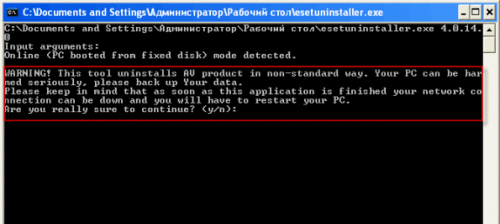
5. Next, information about the current system and the installed anti-virus program will be displayed. Enter the number from the list with the name of the antivirus program and press Enter.
6. Finally, the system will ask the question: “Are you sure to uninstall ESS/EAV/EMSX from this OS?”
. To confirm, enter the command again “ y" without quotes and press the Enter key. 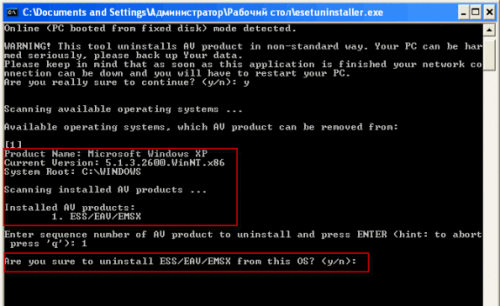
The antivirus removal process will begin, which will take about one minute. After the removal is complete, close the utility and restart the computer in normal mode.
