Teamviewer what this program is for. Teamviewer for Windows - remote desktop access. Teamviewer what is remote device control
Sometimes you need to solve problems with a computer that is located at a great distance from you. For example, your friend lives far away and asks for help solving his computer problem. In such situations, TeamViewer will help you a lot. With its help, you can connect to a remote computer and work with it just like with a regular computer at home.
In this article we will look at the main features of TeamViewer and also tell you how to use it.
TeamViewer is a program for remote computer control. With its help, you can manage your computer, configure the operating system and other programs, and transfer files between a local and remote computer. The program supports all popular operating systems, has support for a large number of languages and is completely free for non-commercial use.
You can download the program on the official website. After downloading and launching the program for the first time, you will see a window asking you to install or run the TeamViewer program.

If you select “Install”, the program will be installed on the system as a regular application. A shortcut to launch the program will appear on your desktop. This method is suitable for those users who plan to use TeamViewer regularly.
Selecting "Run" will launch the program immediately without installation. This method is convenient for those who are launching the program for the first time. In addition, launching without installation does not require administrator rights.
How to use TeamViewer
Working with TeamViewer is very easy. After starting the program, you will see a window in which the computer ID and password to access it will be indicated. This is the access data for your computer.

If you want your friend to connect to your computer, you must tell him your computer ID and password. In this case, the program must be left enabled. When your friend connects, you will see a warning message on the screen.
If, on the contrary, you want to connect to another computer yourself, then you need to enter the ID of the remote computer in the field located on the right side of the program window. In this case, you can choose the connection method “Remote control” or “File transfer”. In the first case, you will get full control over the computer, and in the second, you will only be able to download and transfer files between your and the remote computer.
After you enter the computer ID and select the connection type, you need to click on the “Connect to partner” button. After this, the program will require a password to gain access. When the password is entered, you will see the desktop of the remote computer or a file sharing window if you selected the “File Transfer” connection method.
1 voteEvery modern device, be it a phone or a computer, has access to the global Internet. Many people use a minimal number of functions and are not even aware of what opportunities lie next to them.
Advanced users have been working with several computers at a distance for a long time, and some are not aware that this is possible. Therefore, today we will talk about TeamViewer 10 - what is this program? With you, as always, is the creator and author of the Start Luck blog - Andrey Zenkov. Let's go!
But before we move on to considering this application, let’s figure out why it’s needed at all (connecting to a device at a distance). If you think that only professional programmers use it to perform some complex operations, then you are mistaken.
It is used in their work by simple, average office workers, travelers, grandmothers from villages and everyone who wants to. A variety of situations arise regularly when remote access is required. I decided to reveal a few of the most popular ones for you:
- From your work PC you can connect to your home PC remotely to send yourself forgotten documents, files and much more;
- Help your best friend or brother (whoever) set up some software. Agree, it’s more convenient to do this from your computer on another one at once than to explain over the phone where to press and wait for your friend to find the right button;
- Connecting to the company’s client devices to install the latest software versions.
As I already said, this is one thousandth of one percent of all the reasons why they use remote access and TeamViewer (TV) in particular. Some of you may have heard that Windows has a built-in feature for connecting to a PC from a distance. Then why do you need to download another program? Because it's simpler and more convenient. And I, as you remember, am for speeding up all routine processes.
Key Features
TV is the most popular utility for remote access to computers from anywhere in the world. High quality is proven by the result - it is used by more than 200 million people around the world. The program is adapted for all modern operating systems, including mobile ones.

Of course, there are competitors. One of the most serious is Radmin. But today’s “patient” has two undeniable advantages - a free basis for personal use and an intuitive interface that even an elderly person who sits down at a computer for the first time can understand.
The work is based on a secure connection. When connecting to another device located at any distance from you, you will be able to control it as if you were right in front of it!
What functionality is there and is it needed? I’ll answer the second question right away - yes, this program is simply necessary! You just can’t imagine how many times she helped me out.
For example, one day I ordered an electronic air ticket. I needed to print out a receipt in order to be allowed on the plane. Guess what I forgot to put on a flash drive on the day of departure and discovered it while approaching the airport?
Connecting to a PC from my phone saved me: at the copy center I asked for a computer to log into my VKontakte account, sent the necessary file to my personal messages from my phone connected to my home device, and that’s it! The receipt was in my pocket.
As for the functionality, after connecting you will be able to view photos, play various videos, launch, install or remove programs, edit documents and do much more.
In a corporate environment, Teamweaver is valued for its ability to conduct voice and video communications, chat with several people, organize conferences, quickly exchange documents, print at a distance and other functions useful for large companies.

For the convenience of users, the developers have created several versions, which they use depending on the tasks assigned. For example, there is a portable version of the utility - Portable. It does not require installation; it is stored, for example, on a flash drive and can be quickly launched on any PC. It is considered the most popular variety.
Among large organizations, Host is in demand. With it you can manage a large number of devices 24/7. There are unique features that are not available in the standard version. There are several other versions available that are less popular and used in narrow circles.
Installation Features
You can download TeamViewer for free on the official website: www.teamviewer.com/ru/ . The program is available in Russian. Weighs several megabytes and does not require many resources. Despite this, the installation process has its own characteristics. They start at the very first step. The user is offered two options: install or run. In the first, TV files are saved on the hard drive, and in the second, the software runs without installation (Portable version).

At the next stage, you choose in which mode Teamweaver will be used. Everything here is intuitive.

Finally, you need to select the installation type. This determines whether it will be possible to connect remotely to the currently used PC in the future.

This completes the installation. It will take you no more than 5 minutes, but what benefits will you get from the time spent in the future!
Brief description of the main operating modes
The entire workflow takes place in a small window with a nice and simple interface. The main window has everything you need - an identifier and for quickly connecting to a computer at a distance. The ID is assigned after installation and cannot be changed, but the password can be edited at any time.

Here you can also set a personal password, with which you can connect to your home PC from anywhere in the world if you have access to the Internet. On the right side there are fields for entering information to connect to other devices. This data is transmitted by the user whose device you want to connect to.
To view information about your contacts (if you have them), you need to go to their list. It can be opened by left-clicking on your own name in the lower right corner of the window:

TV allows you to hold collective events through the “Conference” mode. You can open it on the program start page:

Voice or video is used for communication; several people can participate at once. The creator has the opportunity to demonstrate it to other users. The scope of application of this function is wide. It is used for business interviews, webinars, lessons, friendly gatherings, etc.
This is such an interesting and useful program. I'm upset if you didn't even know about its existence before. This is a real find that will help you avoid ridiculous problems, do and help your friends and relatives. If some functions are not clear to you, the developer company's support service will answer all your questions.
Do you have dozens of passwords in your head? Do you constantly forget what data to enter on what resources? It's time to forget about it and take advantage RoboForm - a simple and secure password manager, thanks to which you can fill out authorization forms on any site in a couple of clicks!

Today you learned what TeamViewer is and, I hope, you have already installed it and are trying to interact with it. Don't forget to subscribe to my blog to receive notifications of new posts by email.
Andrey Zenkov was with you, see you soon!
Those who often need to connect remotely to their home PC or provide computer assistance to friends often use The article will describe how to use the TeamViewer program.
Should I pay for a license?
On the official website of the product you can find information that you need to pay the developer to use it. It is because of this that many try to find a software distribution on third-party sites, torrents, file exchangers, which is under no circumstances allowed. This approach can lead to your computer becoming infected with a virus or Trojan.
TeamViewer is completely free if the downloader agrees to use it for non-commercial purposes. This is suitable for most users. It is advisable not to connect to your office machine from home. If the application decides that you are using it for corporate work, restrictions will be imposed on the functionality.
Installation
Like almost any other application, TeamViewer must be downloaded and installed. To download the installer, go to the main page of the official resource. After double-clicking on the file, the operating system will warn you about the danger of running software downloaded from the Internet. Answer yes to the OS question. In the main installer window, check the box next to "Non-commercial use". After this, all you have to do is click on the “Finish” button and wait for the installation to complete.
When the installation process is complete, a window with a little help about TeamViewer 9 will appear on the screen. How to use the program will also be written here. If you have never encountered applications of this type, it is advisable to study the tips. When you close the help window, the program itself will launch, fully configured and ready to work.
Basic operating mode
After launching the utility, you can immediately begin managing the remote PC. Naturally, the same version of TeamViewer must be installed on it. To connect, you need a unique number of the remote machine and a password.

They are written in the left area of the utility window. Accordingly, if you want to transfer control of your PC to someone, you should send the data from the ID and “password” fields to the partner.
TeamViewer. How to use the option to display wallpaper
After receiving all the data and entering it, a window will appear on the display in which the machines are displayed. It will not display wallpaper. This is done in order to reduce the load on the network.
Of course, nothing prevents you from turning on the display of the background image. To do this, you need to click on the “View” inscription located in the top panel of the utility, and then uncheck the “Hide Wallpaper” option.
Rebooting a remote machine
When setting up your PC, you often need to restart your computer. Often the software requires a restart after such an operation. You can restart the remote machine without losing the connection via TeamViewer. How to use this feature?
Click on the words “Actions”, and in the menu that opens, click “Reboot”. After this, click on the text “Wait for partner”. When the remote PC restarts, the control window will display the message “Booting your computer.” To resume communication, click on the "Reconnect" button, after which the connection will be restored and you will not need to enter the password again.

In addition to a normal restart, you can start your PC in safe mode using TeamViewer. How to use this feature? You must follow all the steps described above, but on the "Actions" tab, select "Restart in Safe Mode."
In addition to the above, through this menu you can:
- Block the input means of the administered computer in order to deprive the owner of the ability to somehow influence the course of actions performed.
- Log out to prevent anyone from using the PC without entering the password.
- Launch Task Manager to close running processes.
Transferring files
TeamViewer allows you to transfer files using built-in functions. To open the window for sending a document, you need to click on the corresponding inscription in the top menu. Such an opportunity as file transfer cannot be overlooked, and therefore we decided to write briefly about this important opportunity.

You can open the window for transferring files from the top panel, the “file transfer” tab. The left side will show files located on the local machine, and the right side will show the files located on the remote machine. After dragging the document with the left mouse button, it will begin downloading or sending.
Setting up permanent access
If you need to frequently connect to your home computer, it is not very convenient to launch the application on it every time and remember a new TeamViewer password. How to use permanent access?
- Go to the "Connection" menu, in it click on the "Uncontrolled access" item.
- Fill out all the fields here as you see fit.
- Click on the text "I don't want to register."
- Remember now the permanent ID and password.
Now the utility will close if you click on the “cross”. After each PC restart, the application will start automatically.
TeamViewer is a program that allows you to control your computer from a distance. It allows you to perform such actions:
- control;
- setting up programs;
- setting up the operating system;
- transferring files between a local and remote computer device.
TeamViewer is compatible with all popular operating systems (Windows, Linux, OS X, Android, iPhone, iPad, etc.), is free for non-commercial use and supports a large number of languages. Most often, the application is used to resolve problems with the operation of a computer located at a great distance, as well as to interact and communicate with other users. The program allows you to connect to any remote device via the Internet in a few seconds and work with it as if you were at your own workplace.
TeamWeaver is simply an indispensable tool for providing computer assistance, allowing you not to waste time and money on travel. It is often used support services various services to provide assistance to its clients and remote support. The utility even allows you to remotely control your own computer using a smartphone or tablet. With TeamViewer, you can easily and quickly help colleagues and relatives who are having problems working with any programs or hold conferences.
Installing the application
First of all, you should download the application to your hard drive. For this purpose it is recommended to use exclusively official website https:/www.teamviewer.com/ru/. After entering the central page, go to the “ Download» and select the distribution for the required operating system.
After downloading the installation file TeamViewer_Setup_ru.exe, you should run it and select “ Install", this action provides the ability to connect to a computer. Next in the window “ Environment"you need to choose the method of use " Personal/non-profit».
In the " License Agreement“You must accept both points, otherwise the installation will not be able to continue. Next, you need to select the installation type and indicate whether you are allowed to connect remotely to this device or not; it is recommended to select full access.
Then check the box “ Show advanced settings» and, if necessary, select the required options, then click Next, which will lead to the standard completion of the installation. TimWeaver is installed on the system as a regular application, and after its installation is complete, a shortcut to launch appears on the desktop and in the notification area.
How to connect to a partner
For a successful connection, both computers must be connected to the Internet or local network. Therefore, you need to make sure that the green indicator at the bottom of the window is lit " Ready to connect" To connect to a partner, you need to click the “ Remote control” and indicate in the “Partner ID” window the number of his computer ID.
In addition, in the appropriate field you must specify a password, which will be automatically generated and updated after each connection session. To connect, the remote party must provide its ID code and password, consisting of 4 digits. 
For a connection to occur, you must select one of its methods: file transfer or remote control. Then you need to press the button " Connect to partner». 
Registration - is it necessary to do it?
To register, select the action " Register", and then create an account. 
Registration allows connect to several partners at once and view connection history. After starting the service, the “Computers and Contacts” window appears, which allows you to see all remote workstations to which you previously connected. Registration is useful if you need to frequently use the remote access function. It allows you to set your own personal permanent password and not have to resort to receiving an automatically generated password every time you connect. 
Uncontrolled access and its settings
Uncontrolled access provides the ability to constantly connect and control the computer. To configure it, you need to open the “Connection” menu in the program on the managed device and select the “ Set up uncontrolled access». 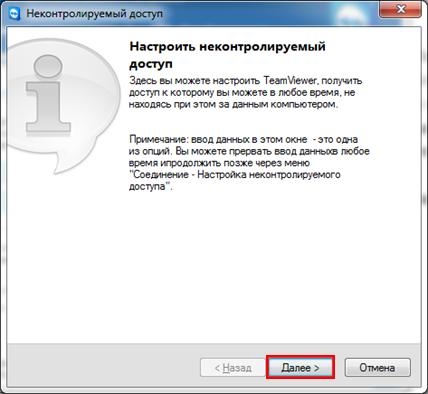 In a new window, enter the computer name, password and confirmation; at the end, click “ Ready».
In a new window, enter the computer name, password and confirmation; at the end, click “ Ready». 
After this, on the device from which control will be carried out, you need to go to the properties of the partner computer and enter the previously specified password. After this, you can log into the remote computer at any time by simply clicking on it in the list.
Running a program without installation
The developers have provided the ability to run the program without installation. To do this, you just need to download the TeamViewer_Setup_ru.exe file and, without installing it, select the action “ Launch». 
After this, the program will launch instantly, without requiring installation. To use the service without installation, administrator rights are not required. This feature is ideal when you need to connect to another user one-time to get help. If you plan to use the application constantly, then, of course, it is better to install it completely.
Introduced in 2015 TeamViewer program, without exaggeration, excited and made life easier for many millions of users of personal computers and mobile devices who dream of getting rid of wires for comfortable communication.
German developers have developed a real panacea for the vast majority of PCs, connecting them together using a remote client - an Internet browser. The abbreviation VPN (private virtual network), which is unclear and complex at first glance, has become the main link used in TeamViewer to remote control of computers, video conferencing and information transfer.
One of the main distinctive characteristics of the program, which determines its popularity in more than 50 countries around the world, is the use of a secure connection using encryption of the data transmission session using AES technology (256-bit encoding).
Program functionality
The main purpose of TeamViewer was to perform the following functions:
- access and control a PC or portable device without direct contact with it;
- remote organization, participation and management of external communications (trainings, seminars, presentations, conferences, etc.).
TeamViewer is able to function both with and without preliminary installation of the installation program. In the case of the so-called “hot” launch of the program, without prior installation, TeamViewer functions without administrator access rights.
The main condition for the full functioning of the program is its launch/installation on two or more personal computers or other supported devices. After starting the program, an ID (identification number) and a password for access are automatically generated. In order to connect two devices via VPN, the client machine must be associated with the remote operator and know his identification number and access password. Latest versions of TeamViewer support the ability to establish a connection with a remote PC using a web browser and Flash technology.
TeamViewer compatibility and interface
Today the TeamViewer program can be used based on the following operating systems:
- Windows;
- Mac OS;
- Linux;
- Android;
- Apple iOS;
- BlackBerry;
- Windows Phone.
TeamViewer interface supports more than 17 languages and can be considered fully multilingual. The appearance of the program is not overloaded with complicated navigation and is quite easy to use, requesting information about the identification number and password for the remote device at the beginning of work. The program's requirement to create a login and password is set for the device that is the administrator of the connection being created.
The difference between the paid and free versions of TeamViewer
The program has a so-called proprietary status and is distributed free of charge, however, advanced functionality can be used by purchasing " Business", "Premium"either" Corporate" license. These licenses open up the following additional features that are not available in the free version:
- Accelerated file transfer in a bundle.
- Unlimited number of supported client computers.
- Reports and notifications about connection sessions.
- Using the program on server devices.
- Access to remote data printing.
- Planning and holding blitz conferences.
- Integration of the program into the most popular email clients, including Outlook.
- Possibility of recording conferences.
- Access to shared file storage.
- Possibility of connecting up to 25 participants in conference mode.
- Access to use VoIP, video, audio and text chat tools.
- Using the Wake-on-LAN function.
These are the ones listed additional TeamViewer features will make you feel the significant difference between the paid and free versions of the program. A paid license is purchased primarily for commercial use, since in addition to the functionality described above, it allows you to manually change client modules, install a company logo, and also create a custom greeting when logging into the system.
The TeamViewer program provides a trial or test mode of use, which is activated after the first launch of the program and entering the identification number 12345. After entering this ID, a password is generated for the user, with which he can get one-time access to the test PC, but with very limited capabilities.
The most expensive version of the program - "Corporate", provides users with separate support from the technical service of the TeamViewer developer. This support can be used for 12 months and promptly receive answers to questions, as well as ways to solve problems that arise while using the program. Also, the “Corporate” version of the program allows you to install TeamViewer using the package MSI program, which will carry out mass installation of this program on several computers located on the work network.
