Realtek sound card manager. Realtek HD Manager - where to find it and how to configure it. Download previous version v2.81
During driver installation sound card provided that it is built on a Realtek chip in the control panel, and also in the system tray near the clock the icon “ Realtek Manager HD."
Realtek HD system tray icon
Through it, you can fine-tune the sound of your computer by setting parameters such as speaker configuration, equalizer, sound effects, and so on.

Realtek HD Manager main window
But not all users can find the “Realtek HD Manager” icon on their computer or laptop, and now we will figure out why this happens.
Reasons for the absence of Realtek HD manager
Below is a list of the most likely and possible reasons, for which there is no Realtek HD Manager on the computer in the control panel, as well as in the system tray:
- After Windows installations Realtek HD Manager was simply not installed;
- The computer or laptop has a sound card installed from a manufacturer other than Realtek;
- Realtek HD Manager has been removed.
First you need to make sure that you have a Realtek sound card installed. To do this, you need to expand the “Sound, gaming and video devices” item.

Realtek card in device manager
There should be a device here whose name includes the word "Realtek".
If such a device is not there, then this means that you have a sound card from another manufacturer, for example VIA, and the Realtek HD manager simply should not be in the control panel or in the system tray.

Sound card manufacturer VIA
If a device with the name Realtek is present in the device manager, then you need to go to the manufacturer’s official website and in the support section download the sound card driver, which will be called Realtek Audio Driver.
Realtek HD are the most popular sound drivers for Windows, which have been chosen by millions of users for their sound cards.
In order for sound to work on your computer, you need to download sound drivers. Download Realtek HD for Windows - this is the most right choice. It has already been made by millions of users around the world. Rialtek is considered the main sound solution for computers and laptops. The full official name is Realtek HD Audio Driver and it fully reflects the purpose of this software. This utility is responsible for the operation of the sound card and also allows you to configure the sound.
Sound doesn't work
Sound drivers are responsible for the operation of the sound card. We recommend downloading latest version of this utility even for those who have already downloaded it before old version. The new one has gone far ahead, and now with its help you can:
- Adjust the operation of the sound card;
- Adjust the sound;
- Configure external audio devices;
It is needed not only as a primitive driver, but also as a utility for working with sound. With this solution you can customize the sound and your sound system. Unlike most other utilities, this one has a visual interface. Therefore, it is important to download it in Russian. It will adjust the operation of the sound card, and the visual interface will allow you to configure the operation of external speakers. More details about this decision you will learn from the video:
For example, you can adjust the stereo sound or edit the sound depth. All of this affects audio streaming and how your speakers are used. The software is also suitable for laptops, including for setting up built-in speakers. It is ideal if you use this program on a computer that is connected to a professional system or at least 5 speakers and 1 subwoofer. Then you will be able to fully reveal its purpose, and also get clear and surround sound even on the cheapest card.

Dispatcher
Configuration is carried out through a special dispatcher. We posted the Russian version. Some inexperienced users want to download separate program with the dispatcher, but it simply does not exist. The program and drivers are one and the same. They're just two different components. The bad thing is that they cannot be installed separately and you will have to download the full package.
Hidden inside is the most necessary thing - Realtek Digital Output. He is responsible for sound output. Those. for you to hear the sound and hear it as clear and without interference as possible.
If the sound doesn’t work for you in the end, we recommend installing . It will also help you update everything. We present on our website latest version sound drivers, which will certainly solve all sound problems on your Windows 32/64 bit computer.
Many owners of built-in sound chips from Realtek, even if they don’t use them in everyday work, at least know that the so-called “Realtek HD Manager” is very often used to configure this equipment. What is this software, what it is used for, how to configure it correctly and whether it is worth keeping on the computer, then we suggest you figure it out. Special attention will be paid to some common problems associated with inoperability installed drivers and related software.
What is Realtek HD Manager for Windows?
First, a few words about the software itself. This package was created specifically for Realtek built-in sound cards. motherboards Sound-on-Board class and discrete chips with audio support High Quality, which is clearly indicated by the corresponding abbreviation in the name (HD - High Definition). However, it is naive to believe that the “Realtek HD Sound Manager” is just some kind of software shell for managing playback settings and improving the sound atmosphere using many additional effects. In fact, this package also includes a complete set of drivers that provide correct operation sound system computer. By the way, these are the drivers that can be used for equipment from other manufacturers, but only subject to the declared support and compatibility.
Main advantages
Regarding the main features of such software, users mainly prefer it because it supports several hidden possibilities Sundards, which may not be available for use when standard drivers are installed. But the following are most often cited as the main advantages:
- full support for all known sound formats without installing additional codecs;
- high throughput sound frequency;
- Full support for surround sound technologies even in computer games based on Sensaura technology;
- improved speech recognition when recording or entering voice commands;
- ability to work with all self-configuring devices of the Plug&Play standard.
If you pay attention to the last item presented in the list, it is not difficult to realize that the “Realtek HD Manager” itself can be used not only to configure equipment from this particular manufacturer, but also successfully used for other similar equipment without compromising sound quality or causing conflicts with devices. Typically this additional module often installed directly during the driver installation process, but only on the condition that “native” distributions are used for this, and not the base Windows data.
Where can I find "Realtek HD Manager"?
As a control system element, this applet is usually presented in the corresponding section of the Control Panel, and sometimes (after installation) can be activated in the system startup section and complement the system tray own module, which works in background.
But it also happens that there is no “Realtek HD Manager” in the “Control Panel”. Don't rush to blame everything installed system or software. It is quite possible that you downloaded the wrong distribution, or the installation was carried out with errors.
What should I do if this software is missing on my computer?
If there is no “Realtek HD Manager” in the “Control Panel”, it may very well be that it is simply not installed on the system. The fact is that when installing “non-native” drivers, this situation is one of the most common.

In this case, it is recommended to go to the developer’s official resource and in the download section select a software module with codecs (High Definition Audio Codecs) from the list, save the installer on your hard drive, and then install this software yourself.
How to install this software correctly?
Installation usually does not cause problems even for the most unprepared user.

The main thing here is to pay attention to running the installer exclusively with rights and as an administrator, and upon completion of the installation, perform the recommended immediate reboot. If after this “Realtek HD Manager” cannot be found in the system, the installation should be repeated by downloading additional packages. By the way, you can find out that the wrong driver is installed (albeit a working one) in the “Device Manager”, where on the driver tab digital signature and the name of the supplier will correspond to Microsoft Corporation.
In addition, when downloading the distribution separately, please note that the description of some download links may contain something like “drivers only”. This means that you only load the drivers without the manager itself.

Right on the download page, in the table provided at the very bottom, find the additional applet rack with 3D SoundRack effects.
However, if even after this the corresponding item is missing, or if it is there, but the “Realtek HD Manager” does not start or is not visible in the system tray, it is quite possible that its display is simply disabled.

In this case, some experts advise going to edit the registry (regedit), in the HKCU branch through the SOFTWARE section, find the RtkNGUI64 directory with the General subfolder, and in it on the right, change the value of the ShowTrayIcon key from zero to one, and then reboot the system.
Sometimes on Windows 7 and higher, after updating the drivers present in the R2.82 package, it helps to manually run the RAVCpl64.exe file from the HDA folder in the Audio directory, which is located directly in the Realtek directory program files. When the “Realtek HD Manager” appears, under the “OK” button, you need to click the icon marked with the letter “i”, and then select to display the applet in the tray icons. A reboot is usually not required, but it's best to do it just in case.
If after this “Realtek HD Manager” does not start, most likely you will need to disable automatic driver installation (which is most often required for Windows 10), and then repeat the installation of “native” drivers. Also, the problem may simply be that an unsupported sound card from another manufacturer is installed in the computer or laptop.
Basic sound options and settings
Now let's look at how to configure Realtek HD Manager. The parameters mainly concern effects and the environment.

Here it is important to pay attention to the configuration of the speakers, as well as take into account adjustments for the type of room in which it is better to choose a room upholstered with felt (the sound will be softer). Effects, in principle, can be classified as a standard type, but they can use many preset templates. Separately, it is worth dwelling on the quality and format of the sound. It is better to choose a depth of 24 bits and a sampling frequency of 48,000 Hz. You can also configure parameters related to the microphone.
Additional information and features
As additional features dispatcher, it is worth noting that with its help you can obtain information on the type of installed sound card and its driver, the audio controller used and the version of the DirectX platform. In addition, you can use both digital and analogue inputs or audio outputs, for which the main parameters are set automatically or using custom settings.
Questions about installing additional codecs
Finally, if we talk about codecs, you usually don’t need to install anything additional to get high-quality sound when playing any audio or video format.

Although, if you wish, just in case you can use the universal K-Lite package, and among the versions choose the mega package (Mega Codec Pack), which contains the maximum possible number of codecs and decoders.
Results
To summarize, it can be noted that both the drivers and the dispatcher itself will be useful to all those users who cannot imagine listening to music or watching videos without a crystal pure sound. The settings are quite simple. However, if similar parameters can be set using the system itself, the need for the manager itself, by and large, disappears, since such options are identical (for example, they are all present in Windows 10). But for ease of management, the main program is very suitable, even, as some users believe, despite the somewhat overloaded graphical interface.
If problems arise with startup, the methods given for eliminating them usually help. If for some reason the dispatcher still doesn’t want to work, it may well be that the installed sound card is simply not supported. In this case, there is absolutely no point in re-installing or editing the registry - it still won’t give the desired result.
Realtek HD Manager is a program that is installed along with the official ones for the Realtek sound card. It is a kind of control center for the parameters of playback and recording devices connected to the computer. In this very center you can configure the speakers, “play” with the equalizer, turn on and off additional speakers, select environment settings, and so on. Moreover, all this rich functionality is “packed” into a very convenient graphical shell, which is completely translated into Russian.
Possibilities
The main function of Realtek HD Manager is to switch between active playback and recording devices. More precisely, the program allows you to select active mini-jack ports (3.5 mm) ports to which voltage will be supplied and de-energize inactive ones. There is a special side panel dedicated to working with ports. In addition, switching can be performed from context menu called by click right click mouse on the icon in the notification panel.
Among others useful functions program it is worth noting the change of the active channel, control low frequencies, enable microphone gain and noise reduction mode, and apply sound effects. The last feature was clearly added by the developer as a bonus. It allows you to add echo to your voice, put the sound of water in the background, or turn on street sounds. All these effects will work in any voice communication clients.
Volume and equalizer
Naturally, Realtek HD Manager has a set of sliders that control the volume of all connected devices. On some versions of the operating system Windows systems, for example - on Windows 7 and 10 it even replaces the standard volume control.
The nine-band equalizer built into the program gives users the opportunity to fine-tune all sound parameters. It also offers ready-made presets with parameters for different styles music.
Key Features
- managing recording and playback device parameters;
- switching active ports;
- built-in equalizer with ready-made presets;
- Plug and Play technology support;
- simple and intuitive interface;
- installation complete with standard sound drivers.
Realtek HD Audio Manager helps with setting up your audio device and makes it easier for low-end PC users. It helps you set up sound playback in the pitch and key that suits you. Realtek Manager makes setup easy and monitors driver updates for your sound card. In this article we will take a detailed look at the installation of this manager from the official website of the Realtek Company. Attention! The site exists only in English, Chinese and Japanese.
Download Realtek HD Manager from the official website for Windows-7
Open the official website of Realtek http://www.realtek.com.tw/, here we look for the tab “ Downloads» (« Download") and go to it.
The installer file we need is called " High Definition Audio Codecs"To find it, click on " Computer Peripheral ICs" on the left side of the page, select the first sub-item: " PC Audio Codecs" Next, look for the name of our program and click on it.

The next page includes three items with data and files for our Dispatcher. Since we need an installation snail, click on the item “ Software" This is where all boot data, drivers and utilities are located.

Before you can access the list of downloadable files, you must accept the agreement. To do this, check the box “ I accept to the above" and press the button " Next».

Now you have come to the very home page– here are files for various operating systems. Find your OS, taking into account its version and number of bits. In our case, this is Windows-7 64bits or 32bits (x86). To start downloading the installer, click the “Global” button.

Once the download is complete, launch the snail. First, the program will remove the sound drivers from your computer, so during installation the sound will not play, and there will be a cross on the speaker icon in the tray.

Removal will not take much time, but upon completion you will need to restart your computer. Select the required item and click " Ready».
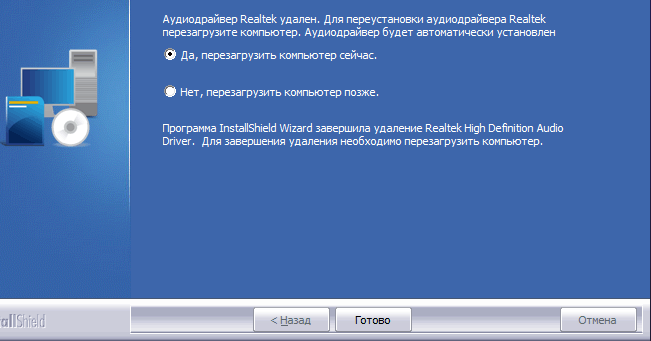
After rebooting, the installer will launch automatically. Now you must confirm your consent to install new drivers and Realtek Sound Manager.
Once the installation is complete, you will have to restart the computer again to apply the changes to the system.

After the second restart of the computer, the standard sound icon will change to the Realtek icon, and when hovered over, the name “ Realtek HD Manager" To open it, it is enough left-click on the icon. It has many customization options and is also ideal for installing new equipment (speakers, headphones).

The manager checks for driver updates for your sound devices, ideal for personal use as well as for studio and concert sound design. Be creative when it comes to sound design, highlight what you need most – vocals, music, bass. Good luck!
