How to set up a GPS watch for children. Application for GPS tracker instructions
Brief description of children's watches with Smart tracker Baby Watch
Children's watch with GPS tracker Smart Baby Watch Q50 is an innovative product that may be of interest to all parents. Thanks to modern technologies, this gadget implements the most important functions designed to ensure the safety of the child, which is never unnecessary.
The main feature of this smart children's watch is the presence GPS tracker, allowing parents to determine the location of the child. In addition, Smart Baby Watch is equipped with an SOS button for making emergency call to programmed telephone numbers, both at the child’s initiative and in the event of an emergency situation - removing the watch from the hand, or going beyond the established boundaries.
A free Russified application for devices based on iOS and Android operating systems provides the implementation of many convenient and useful functions Smart Baby Watch, one of which is the history of the child's movement.
In addition, a children's watch with a GPS tracker allows you to make phone calls, send SMS messages, count steps, and on top of that it is also convenient beautiful watch with an alarm clock.
New application for Smart Baby Watch Q50 - Setracker2
Detailed review of children's smart watches with GPS Smart Baby Watch and the SeTracker application
The watch is packaged in a box, on the back of which there is a QR code; when you scan it, you are taken to the application page on the Internet. The watch is neatly wrapped in film. Included are the original instructions for English language, a micro USB cable and a “micro screwdriver”. When placing an order on our website, the buyer also receives instructions in Russian.
The watch is made of hypoallergenic soft silicone. Available in six colors: blue, pink, light green, black, white, gray-blue. On the right there are 3 buttons: a power button and 2 shortcut buttons. On the left is another SOS shortcut button and a charging socket. The display is monochrome, bluish in color. The assembly is of high quality; according to the manufacturer, the case is water- and dust-proof. On the back we see 2 unique device numbers - IMEI and ID, as well as a sensor for removing the device from your hand.
Smart Baby Watch Q50 - video review of colors
Please pay attention: the watch case smoothly transitions into the strap and has a rigid connection at the transition point (figuratively speaking, it forms a beech C). In this regard, the watch may not fit everyone in size; more precisely, it will fit in size, but will not fit well on the wrist. Ideal for thin children's hands. If you are in doubt about the size, we recommend that you pay attention to the next model - Smart Baby Watch Q60 - their design is devoid of this deficiency and the watch will sit very comfortably on both thin and plump children's hands.
The main purpose of children's smart watch Q50 - child location tracking. You will need a map for this. mobile operator GSM standard micro-SIM, smartphone or tablet with operating system iOS or Android and special application, which can be downloaded from Google Play or App Store. Be sure to make sure that the PIN code request is disabled on the SIM card and packet data transfer (Internet traffic) is enabled.
To install the SIM card you need to remove back cover, lift the battery, place the SIM card with the cutout down, and latch the roof in the “lock” direction. Before installation, you need to check if the PIN code request is set. If yes, it needs to be disabled. It is also advisable to check the functionality of the SIM card. For GPS operation hours required microSIM card(size 12x15 mm) with 2G support.
If the watch is low, it needs to be charged. Now turn on the clock and wait for the signal to appear cellular network and internet icon.
Install the SeTracker application. To download the application, you can use the QR code, you can simply find the application in the App Store or Google Play. On the first screen that appears, select the language (the application is Russified) and the region “Europe and Africa”. There is no need to fill in the “Account” and “Password” fields here; click the “Registration” button.
We register our hours. To do this, you need to enter the ID code in the “license” field. We fill in the fields “Account” (phone number or email), “Login” (usually the child’s name is indicated in this field), phone number to restore access to account and password. Please note that all alphabetic characters must be entered in Latin characters. We confirm the entered data by clicking the “Okay” button and go back to the first screen, where we now fill in the “Account” and “Password” fields and click “Login”. After this we get to home page applications for Smart Baby Watch - SeTracker.
The menu is convenient and clear. First of all, you need to do the setup, essentially this is setting up a children's watch with a GPS tracker.
- SOSand family numbers. Enter 3 main numbers. Usually it's mom, dad, and someone else. To make a call from the watch, you need to press and hold the corresponding button (SOS button, 1 and 2). SOS button - call the most important (first) number. We recommend entering numbers starting with “8” rather than “7” or “+7”. Please note that if you reject a call from your child’s watch, the “Auto redial” function is initiated until you answer, or until the child himself cancels the call.
- Voice. Enter the number (starting with 8) to which a call will be made from the smart watch, and you will be able to connect to the Smart Baby Watch microphone. Those. This is a one-way hands-free communication between a watch and a smartphone.
- Operating mode. Set the time interval for polling the GPS tracker. Minimum - 1 minute, maximum - 1 hour. The shorter the interval, the more accurate the monitoring of the child’s location will be, but the battery will drain faster. And vice versa.
- Do not disturb. Specify intervals when notifications are not received on the phone. The purpose of this function is questionable; perhaps it is best to leave it unchanged here.
- Setting up notifications. Mark the events about which notifications will be sent from children's smart watch Baby Watch in the app.
- Contacts. A list of allowed contacts is filled in who will be able to make calls to the children's watch with a tracker.
- Telephone. A separate telephone directory that duplicates the list of contacts, but here you enter the names of subscribers. It’s not entirely logical; all this could have been implemented in the previous paragraph, but that’s how it’s done. We recommend that you fill out this section and write down names so that your child can see who is calling him. Today we need to use the Latin alphabet.
- Language and time zone. The Q50 watch is synchronized with the server and when correct setting This item always shows the correct time.
- Click on the switch. Enable to enable notifications when the watch sensor is triggered.
- Remote shutdown. It is necessary so that the watch cannot be turned off using the button on the watch. If someone tries to turn off the watch, an audio recording will be made that will be transmitted to the parent’s phone. Recommended to use this function.
- Restoring default operation mode. Reset settings to factory settings.
All setup steps have been completed. Now let's look at the main menu items of the SeTracker application.
- Map. Shows the child's location on the map. Tracking will be less accurate indoors than outdoors. It also depends on the density cellular stations telecom operator.
- Intercom. Voice messaging section. If the child wants to send a voice message, you need to press and hold the ON button on the watch. In turn, from a smartphone to a smart watch, you can send both a text message of up to 15 characters (displayed immediately on the Smart Baby Watch display) and a voice message, which is listened to by pressing the SOS button.
- Health. Here you can set the time when the pedometer will work, set the child’s step length and set the weight. On the clock we will see an icon of a walking man. And then it will be possible to obtain, so to speak, fitness data.
- Track. Inaccurate translation, in fact this is a history of displacement. Set a time period and watch the trajectory. The smaller the clock polling interval was specified during setup (what we did at the very beginning), the more accurately the trajectory will be displayed.
- Geofence. The so-called “electronic fence”. Set the radius of the circle - at least 500 m, and when the child goes beyond the boundaries you will receive a notification.
- Awards. According to the developers, apparently, this section is needed to encourage the child with “rewards” (in the form of “hearts”). But you can use this function in another way. For example, 1 heart - “walk for another hour”, 3 hearts - “urgently go home for lunch”, etc. Interesting and effective.
- Message. The history of notifications is stored here, including notifications about crossing an electronic fence, pressing an emergency button, etc.
- Alarm. Another inaccurate translation. This is a Smart Baby Watch alarm clock. More precisely 3 alarm clocks. You can set up both a one-time and daily alarm, and also select certain days of the week. This way, you can set your child’s alarm clock yourself.
- Watch. This is a function to search for watches if you cannot find them, for example, in an apartment. Press and the clock will ring.
- My. This Personal Area. You can view and change your personal account information, as well as view a list of activated children's watches with a tracker and add other devices. This application can work with several smart watch.
In order to accept an incoming call on a watch with a tracker, you need to press SOS button. To reject an incoming call, press the ON button. You can call from a smartphone either through the SeTracker application (section “Map” - “Call”), or using a regular call from notebook, or by typing on the keyboard.
Summarizing this review of smart watches Smart Baby Watch, we can conclude that modern technologies can make our lives a little more comfortable and safe.
Children's watches with GPS tracker Q50 can be bought in the store website with delivery to any city in Russia.
The product is certified. At the buyer's request, we will send a copy of the certificate of conformity of the Russian Federation.
To realize all possibilities GPS watch you need to install a special application on your smartphone.
Mayak app - family safety
![]()
![]()
SeTracker2 application
![]()
![]()
Characteristics of children's watches Smart Baby Watch Q50
- Real-time GPS+LBS tracker
- GSM module 850/900/1800/1900 MHz
- Type Micro-SIM cards with 2G support
- Monochrome LED display
- Digital clock and calendar synchronized with the server
- Pedometer
- Alarm
- Buttons for quick calls to specified numbers (3 subscribers)
- Setting a list of allowed numbers for calling the watch-phone (10 subscribers)
- GSM telephone communication
- Sending audio messages
- Hand watch sensor
- Ability to set the device polling time interval
- Ability to set the radius of the permitted location zone
- Automatic sending of a message when the set limits are exceeded, also when the watch sensor is triggered
- Sound monitoring
- Saving movement history
- Battery charge indicator
- Charging time about 60 minutes
- Operating time from a fully charged battery is from 24 to 72 hours (depending on operating mode)
- Compatible with iOS and Android devices
- Case and strap made of hypoallergenic silicone in blue, pink or green
- Overall dimensions of the watch: 52 mm x 34 mm x 12 mm
- Weight (with battery): 40 g
- Warranty: 6 months
Smart Baby Watch Equipment
- Watch with strap
- Battery 3.7 V, 400 mA*h (built into the watch case)
- Micro-USB charging cable
- crosshead screwdriver
- Description (in Russian and English)
- Package
Note: appearance packaging, charging cables and other components may differ from those presented in the review, but the consumer properties and functions of the product correspond to those declared.
In 2016, the telecommunications giant MTS and MAYAK LLC signed a federal contract to jointly promote high-tech GPS watches on the Russian market.
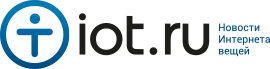

The peculiarity of the proposed kit with the MTS-Mayak SIM card is that it is specially adapted for GPS watches and is configured to work with the “Mayak - Family Safety” application. This application is paid with a free trial period of 5 days. But taking into account the favorable special SIM card tariff, the cost of the service plus the cost of traffic may be cheaper than when using free programs. Anyway, You can always go to free application , GPS watches will work equally well with SeTracker, you just need to purchase a different SIM card.
The SIM card for the GPS Smart Baby Watch is not sold in retail stores; it can only be purchased complete with the watch. After receiving the kit, do not forget to top up your SIM card balance in any convenient way. The minimum cost of initial replenishment is 100 rubles. The complete MTS-Mayak SIM card works only with the "Mayak - Family Safety" application.
Features of a SIM card for GPS watches with a special tariff
- Adaptation for working with GPS watch Smart Baby Watch ("Mayak - Family Safety" application)
- Package worth 100 rubles. per month valid throughout Russia
- No roaming fees for calls originating from the watch in Russia
- 20 minutes of outgoing calls to phones of any Russian operators are included in the package, if the limit is exceeded - 1 rub./min.
- Free incoming calls
- 200 MB of isolated protected Internet traffic for secure data transfer is included in the package, if the limit is exceeded - 1 rub./MB
- The cost of 1 SMS is 1 rub.
If you use an MTS-Mayak SIM card in your GPS watch, then for your parent’s smartphone optimal choice There will be a SIM card with the Smart line tariff from MTS. In this case, all calls from a smartphone will not be charged as long-distance, regardless of the subscriber’s location (in Russia). Otherwise, outgoing calls from a parent's smartphone to the watch will be relatively expensive. For outgoing calls from a GPS watch, all calls are charged at the rate of only 1 ruble per minute (plus 20 minutes are included in the monthly package) regardless of what SIM card is installed in the smartphone. It is even cheaper to exchange voice messages through the Mayak application, since in this case Internet traffic is used with per-megabit (and not per-megabyte, as in other tariffs) tariffication.
The big advantage of Setracker is that this application is free and has small requirements for smartphone resources, it has many useful options. To install it, you can use one of three methods.
1 way
Go to Play Market(for Android) or in Apple Store. Search for “SeTracker”, find this application and install.
Method 2
If you look at the packaging box, you will see a QR code located there. Point your smartphone at it and a link will appear where you can download SeTracker to your smartphone. Install it on your phone.
If the application cannot be downloaded, it means that you do not have a QR scanner installed.
It's pretty easy to download:
- to do this, you need to go to the Play Market program (if you are using an Android device), where you usually download applications or to the Apple Store;
- enter the name of the application you want to find in the search bar - “QR code”;
- select and install the application that will contain the necessary words “QR” and “reader” or “scanner” in its name;
- first download it, then install it and only then launch the application;
- bring your smartphone to the QR code located on the box so that the code is completely displayed on the screen. The scanner will detect the link and display it on the screen.
Method 3
You can also install “SeTracker” here:
http://120.26.42.185:8888/update/S10_android_iphone_en/S10_android_iphone_en.html
How to register in SeTracker?
Immediately after launch, we need to change the application language to RUSSIAN.
In order to secure the entered data, you need to click “REGISTRATION”.
A form will immediately appear on the smartphone screen, which must be filled out as follows:
ID regis_code watch– original ID number of the watch-phone, which is located on the inside of the device. For example, it looks like this - “ID 1221344356”. You can enter it either manually or using a QR scanner. Point your smartphone at the back of the watch phone and scan the code.
Account (Login)– this is a unique login for identification in the system, which must be a set of unique characters of 6-16 characters. Save your login on a device convenient for you or write it down so you don’t accidentally forget or lose it.
When all fields of the form are filled in, you should confirm the entered data by clicking on the “Okay” button. If the message “Account is already in use” appears, then you are using an account (login) that is not unique and entered into the system. Just change it.
Login (Name) is the device name displayed by your program. It is best to use the child's name. This is convenient if you have several children, and each of them has their own GPS watch.
Telephone– a phone number from which you can recover lost credentials used in your watch. Typically, here you enter the phone number from which you register an account in SeTrecker. It is advisable to indicate all telephone numbers using the format:
8908... (not +7908...)
Password– these are any letters, numbers, symbols of 6-12 characters. It is advisable to also write it down and save it.
Repeat password– you need to enter the selected password again to confirm its correct entry.
If you did everything correctly, then after pressing the “OK” button, the program interface will be displayed on the screen of your device with the message “You have been successfully registered!”
And if a SIM card with an Internet connection is already installed in the watch device, then the activation procedure is completed and everything should work!
How to check the setting?
To automatically configure the device and allow it to determine your location on the ground, you should leave the room, which will allow the watch to communicate with the satellite.
Typically, the process of tuning the device to a satellite takes 5 - 20 minutes. This procedure is only necessary when starting the watch for the first time. If communication with the satellite is established successfully, a dot will appear on the device’s display in the GPS icon, and the application will display the coordinates of the current location.
Important! If the point does not appear on the display in the GPS icon, then the procedure must be repeated.
SeTracker interface
MAP– The menu item MAP is located on the right of the screen. If you click on it, a map should appear. You will see a map of the city with a dot located on it and an indication of the child’s name, that is, the name of the tracker watch that you assigned to it.
The battery level of the GPS watch, the exact location and the time of the last synchronization with the watch will also be displayed.
This is the main menu item that allows you to accurately track your child’s movement and location on the map. But the Q50 children's GPS watch is also equipped with other useful functions.
INTERNAL COMMUNICATION– this function allows you to send small voice messages to your GPS watch. In addition, the child also has the opportunity to respond. Messages are transmitted via the Internet.
HEALTH- this is control over the walking time, the number of steps taken and calories burned, and sleep patterns. It also provides full daily logging. Very subtle and fairly accurate settings are possible here; for example, the average length of a child’s step is indicated.
SETTINGS– these are the most important and frequently used application settings. For example, SOS / family numbers is the telephone number that you specify for the SOS panic button; in the same section you can assign a number for the remaining buttons.
Here you can remotely edit the phone book children's GPS clock, turn the GPS clock on and off, set the time and geofence (a place that the child visits very often), and much more. The interface is quite simple and intuitive. It's quite easy to understand in practice.
GEOZONES- this is the so-called “electronic fence” - a radius defined by you on the territory, which you yourself set as a border, when your child crosses it, the GPS watch will notify you with a message.
AWARDS- these are nice hearts with which you will reward your child for exemplary behavior.
MESSAGES— notifications. This could be a message about turning off the watch, removing it, or crossing a geofence.
ALARM is a function that allows you to activate an alarm at a specific time.
WATCH– this button in the menu will allow you to find your watch-phone if it is lost. When pressed, the device will emit sound signal, which will make it easier to find them in the room.
TRACK- This is a record of the routes along which the child moved. They can be viewed by selecting the date and time.
This manual describes the main functions that you will use regularly. You can find out many other features of this wonderful device and its “secrets” yourself by using them.
Thank you for taking the time to review these instructions. We hope that it will help you understand the nuances of activating and setting up a children's GPS watch.
Our company sells smart watches for children. We often have promotions and giveaways.
You can find out about promotions and gifts here.
The parent's phone (tablet) must have constant Internet access to receive data from the watch.
The SIM card for the watch itself must have Internet connection (2G). It is advisable to choose a package with unlimited GPRS Internet.
Important!Before installing the SIM card inSmart Watch, need to:
— install it in any phone, activate it, top up with the required amount;
— disable the PIN code request, disable the display of the operator menu at boot;
Installing the application, registering the watch and establishing a connection with the smartphone/tablet
- Install the SeTracker application from the AppStore or Play Market on your smartphone or tablet.
- Go to the application and select the language and region “Europe and Africa” in the appropriate tabs and press the Register button.
- When registering, you will need to complete the following sections:
— IDlicense– a unique ID number of your GPS watch, it is located on the box or watch and consists of 10 digits (not IMEI).
— Login– your name for authorization (you need to come up with it and write it down) in the system, can consist of 4-16 characters of the Latin alphabet with numbers. The account name will be displayed in the program. When registering a watch in the system by our specialists (if you purchased a watch with a customization option), the default account name is set to repeat the ID, and the password is 000000. The account name cannot be changed later; it is specified once during registration.
- Name– the name of the clock that will be displayed in your program. This could be your child's name. This field can be corrected later.
— Telephone– enter the parent phone number in national format (0ХХ-ХХХ-ХХ-ХХ).
— Password - password from 6 to 12 characters (can consist of 4-16 characters of the Latin alphabet with numbers). Write it down somewhere so you don't forget.
— Password confirmation. If you have not previously inserted a SIM card into your watch, you can do it now. Don’t forget to disable the PIN code request before installing it on any phone.
- After registration, the smartphone will begin to interact with the watch through the application, and you can configure it. When working with the Vodafon operator, the watch can immediately make calls, but cannot connect to the Internet. In this case, you need to carry out additional settings Internet connection parameters. To do this, with the watch turned on and a SIM card inserted, send the following SMS message to the number of the SIM card installed in the watch:
pw,123456,apn,apn name#— to set Internet connection parameters for MTC/Vodafon (where you should check the apn name with your operator); After sending the command, the watch should return a response SMS to your phone, which means that the command worked. Then turn the clock off and on.
Below are the main SMS commands for setting Internet parameters for Ukrainian operators:
SMS command for Kyivstar: pw,123456,apn,www.ab.kyivstar.net#
SMS command for MTS: pw,123456,apn, www.umc.ua#
SMS command for Life: pw,123456,apn,internet#
After sending the command, the watch should return a response SMS to your phone, which means that the command worked. Then turn the clock off and on.
Note: If you don't receive a reply SMS, use 523681 instead of 123456
If you receive a response SMS, but after these steps your Internet still does not work or displays the error “ No network equipment“The first thing you need to do is insert the SIM card into the phone and once again check the account balance and the availability of an Internet connection.
If your watch show their location in China, then in the settings of the SeTraker program you need to select the time region GMT+3 (or +2) and set the Russian language, these changes will be displayed almost immediately on the watch (the time must match and instead of the English names of the days of the week Russian ones will appear) and the location on the map will move from China to Your current in Ukraine.
- Chapter "Remote shutdown" If there is an Internet connection, the ability to turn off the watch with the button is disabled "Nutrition". From this moment on, they can be turned off only through the application on the smartphone (section “Remote shutdown”). This is done so that the child cannot turn off the watch on his own and “disappear from the radar.”
Setting up settings for how your watch interacts with your smartphone
Setting up parental numbers and other parameters for interaction between the watch and the smartphone is done in the settings section as follows:
- In chapter "SOS/Family Numbers" you need to register up to 3 family numbers, which will be called for hours in turn when you long press the button SOS.
- In chapter "Back call" enter a number to which the watch will anonymously call back every time you confirm the choice of number by pressing the button "Fine" under the number entry field (all numbers should be written in national format – without +38). This is how the wiretapping function is implemented. When the wiretapping mode is turned on, the watch does not respond to button presses, which can be regarded by a child as a malfunction. You should keep this in mind. By default, the “Voice” section stores the number entered in the “SMS Settings” section for SMS notifications.
- In chapter "Working hourss" sets the frequency of requesting data on the location of the watch with GPS/LBS. When setting the frequency to 1 minute, it will be possible to quite accurately plot a graph of the child’s movements, but the battery will drain faster. If there is no need to monitor the child’s movements so often, you can set the normal mode – 10 minutes.
- Chapter "Reports". Smart Watch, being indoors and not being able to use GPS, performs positioning using LBS. Since LBS positioning is based on the registration of the device in the network base station, it allows its location to be determined with a significant error. But in this case it is almost always possible to accurately determine the location of the watch.
To do this, go to the “Reports” section and view the route of movement of the device to the last displayed GPS point. Usually this point is the entrance to the room.
- To section "SMS settings" number is entered (also without +38), which will receive SMS notifications from the watch about its removal, SOS signal and exit from the Geofence. Also, the watch will call back to this number in wiretapping mode (section “Callback”).
- To section "Contacts" Contacts are entered that are allowed to call the watch, except for numbers from the phone book.
- To section "Telephone" Enter names and phone numbers to dial from the watch. The phone book is managed from the watch by sequentially pressing the button " Phone book– Button 2.”
- In chapter "Language and Time" you need to set the desired application language and the time zone in which the watch is located ( for Ukraine – How to make calls from children's smart watches
One of the most revolutionary gadgets that has appeared on our market. After all, he automatically reassured millions of parents.
And even if this is not a panacea for all the troubles that may await their beloved baby, it is a chance for parents to at least sometimes understand where their child is.
These gadgets have done huge way from wearable toys to full-fledged GPS tracking in watches for children.
A little tracker on your little one's wrist is important, especially when it allows you to track your baby's current location and monitor your baby's habits in real time.
In the past, it was considered normal to let a child roam freely around the neighborhood without supervision.
Parents usually set some sort of curfew, usually around dinner time, and the children were expected to return at an appropriate time.
But over the past couple of decades, our world has changed dramatically.
Every day we hear stories about children being kidnapped, about those who have gone missing or been involved in some kind of accident.
As a parent, you understand that safety concerns have long been at the forefront.
That's why we decided to devote Special attention some new products that have recently appeared on the market.
Which watch to choose
Here are the conclusions we made even before we began to consider specific model:
- There is no truly “secure” model, no matter what the developer claims. Most of them are equipped with a silicone band that even a toddler can easily remove. Some of them have a special marker that alerts you if someone tries to remove the device from your hand. But nothing prevents them from doing this, you will just receive a notification.
- Please note GPS restrictions. If a SIM card with activated roaming is inserted into the device, then, as a rule, it can be tracked anywhere, even internationally. If the device does not connect to mobile networks, the accuracy of the determination will be greatly limited.
- It's important to determine the features you need most before purchasing. What exactly do you expect from having this device on a small wrist? Some manufacturers sacrifice certain features to make room for others. For example, if you want to track location no matter where it is without fear of your child going out of range, you will need to regularly top up the tracker. In this case, your budget will suffer more than expected.
- A “waterproof” rating rarely means waterproof. In most cases, this means that it is not safe to immerse this device in water. It is not safe to be handled and is not safe for swimming, bathing or showering. The young owner must be old enough to understand this. He should already be able to bear responsibility.
- Separately, it is worth mentioning that none of these devices are shock-resistant. This means that if the gadget is dropped, especially on asphalt, its performance will almost certainly be impaired.
- and are the most common operating systems for . And it's important to understand watch compatibility when it comes to apps. If you have a different type of phone - or an outdated model, you should consider purchasing modern smartphone.
- The vast majority of these devices are created by companies that raised funds for their production through crowdfunding. They announced their projects through platforms such as Kickstarter or Indiegogo. This means that people have the opportunity to provide financial support to the project before the start of official sales. For various reasons, sometimes these projects fail and the devices are not released. You must understand that one day it is possible that support for devices of this type will be discontinued.
Among those smart watches that this moment can be found on sale, we were interested in children's watches with a GPS tracker q50, as well as more serious models, q80 and q90.
By choosing one of these GPS baby tracking devices, you can track your child's location and signal when it's time to turn back if they've gone too far.
The idea is to not be a burden to your child. It is clear that any parent is most concerned about safety.
It is important to simply control that the child is safe, and not to tie him to you.
Each device on the list includes a different set of features and a unique price tag.

Sinopro, a Chinese manufacturer and distributor, debuted in the children's smartwatch market with the .
They are designed to be worn by little ones who want a little independence from their parents.
The main function that is necessary in every such gadget is a real-time GPS tracker.
This is what allows parents to see the exact location of their child on their smartphone screens.
This device pleases with its price. At the time of writing this review, the Q50 costs about $16.
Smart watch functions
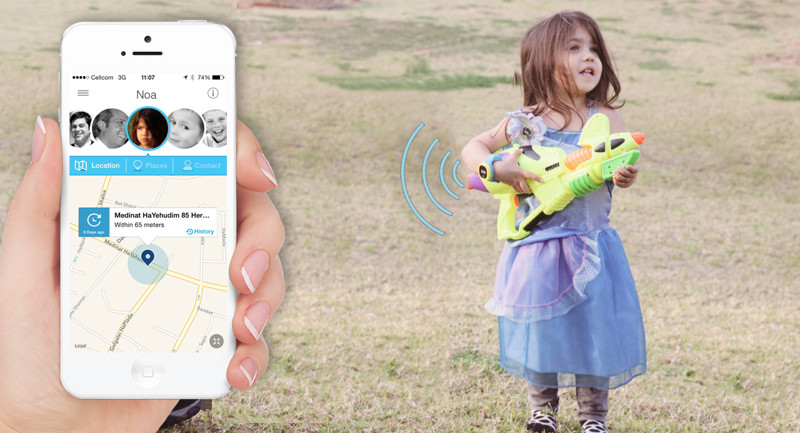
GPS Accuracy is between 3 and 4 meters, which is more than enough for the intended use of the watch.
The device has a sensor that will sound an alarm if the watch is removed.
Not only will a sound signal come to the smartphone, the device itself will begin to make sounds.
Children's smart watches with a Sinopro GPS tracker also have an emergency SOS button so that the child could give a signal to their parents.
It is used when a child is lost or feels anxious.
The q50 also has a “listening mode”.
The tracker has an ultra-sensitive microphone that allows parents to hear what is happening in the immediate vicinity of their child.
The watch also has a built-in speaker that allows two-way conversations between parents and child.
Additional benefits include the security perimeter function.
Using the instructions, through mobile app, you can set boundaries beyond which the child should not go.
As soon as the Q50 is outside this perimeter, the device will send an alarm message to the number of one of the parents.
Characteristics
- The strap is made of soft silicone;
- Compatible with Android 4.0 and above, as well as Apple iOS 8.0 and higher;
- Requires installation of a micro SIM card;
- Display: 0.96“ OLED 128 x 64;
- Net weight: 39 grams;
- Battery: lithium polymer 3.7 volts, 400 mAh;
- Operating system: MTK G;
- Rich assortment of colors.
Below is a comparison table of Q50, Q80 and.
Since the devices are identical in functionality and settings, further all settings will be described based on the Q50
| Parameter | Q50 | Q80 | Q90 |
| operating system | Android 4.0 and above and Apple iOS 8.0 and above | Android 4.0 and above and Apple iOS 8.0 and above | |
| Necessity of micro-sim | Yes | Yes | Yes |
| Display | 0.96“ OLED | 1.22" OLED | 1.30“ OLED |
| Weight, gr. | 39 | 40 | 60 |
| Battery | lithium polymer 3.7 volt, 400 mAh | lithium polymer 3.7 volt, 400 mAh | |
| operating system | MTK G | MTK G | MTK G |
| Choice of colors | Yes | Yes | Yes |
As you can see, the only difference between the devices is the display size and weight.
The entire line of Sinopro watches allows parents to actively monitor their young children.
The devices are equipped with very useful security features, including GPS, SOS button, and electronic security perimeter.
With all of this in mind, parents may feel a little better about letting their kids go.
The child is much calmer. He understands that mom or dad is just a click away.
Two-way chat is also a very useful feature for both parents and children.
Bonuses include a fitness tracker.
Older children may be puzzled by these options. They can track their progress and distance, number of steps taken and exercise time.
Setting the clock
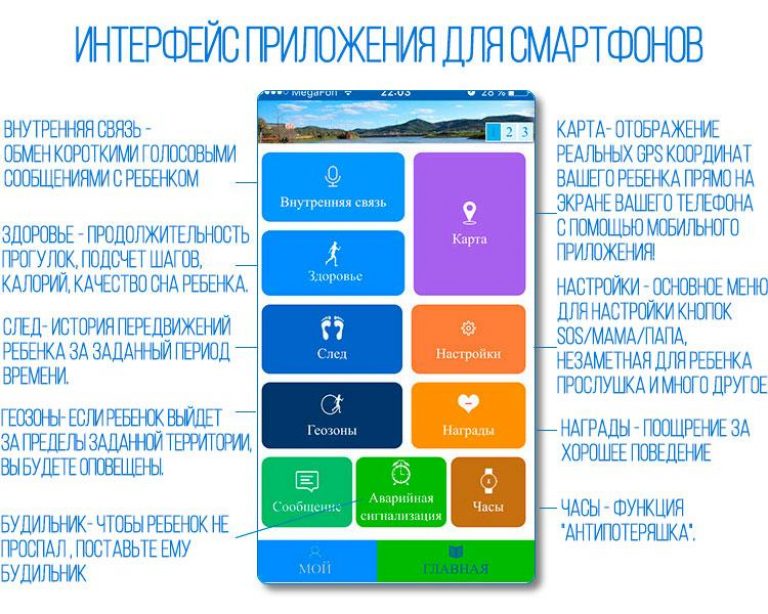
The setup takes literally half an hour.
Comes with a very detailed instructions in Russian.
For all three devices, the setup and operation functions are no different.
All functions are configured from the application, which is installed on the phone of one of the parents.
To get started with the application, you need to create an account and link a tracker to it.
Then, using the same login and password, you can install the same application on other phones.
Up to 3 phone numbers can be assigned for alarm messages.
The tracker will consistently call them until at least one of the smartphones picks up the phone.
Only one number is used for dialing in chat mode, so it is worth determining in advance which of the parents is most often free to answer the call.
With moderate use, the battery lasts for 1 week.
This means that on the weekend, when the child is at home and nothing unexpected can happen, it is quite possible to set aside time and charge the device.
Busy parents will be pleased to hear a notification signal that the battery needs recharging.
It is a fully functional security tool that can be considered a wise investment.
Attention! Before setting up your Smart Baby Watch, it is strongly recommended to check the functionality SIM cards and no PIN code request!
Step-by-step setup of Smart Baby Watch Q50:
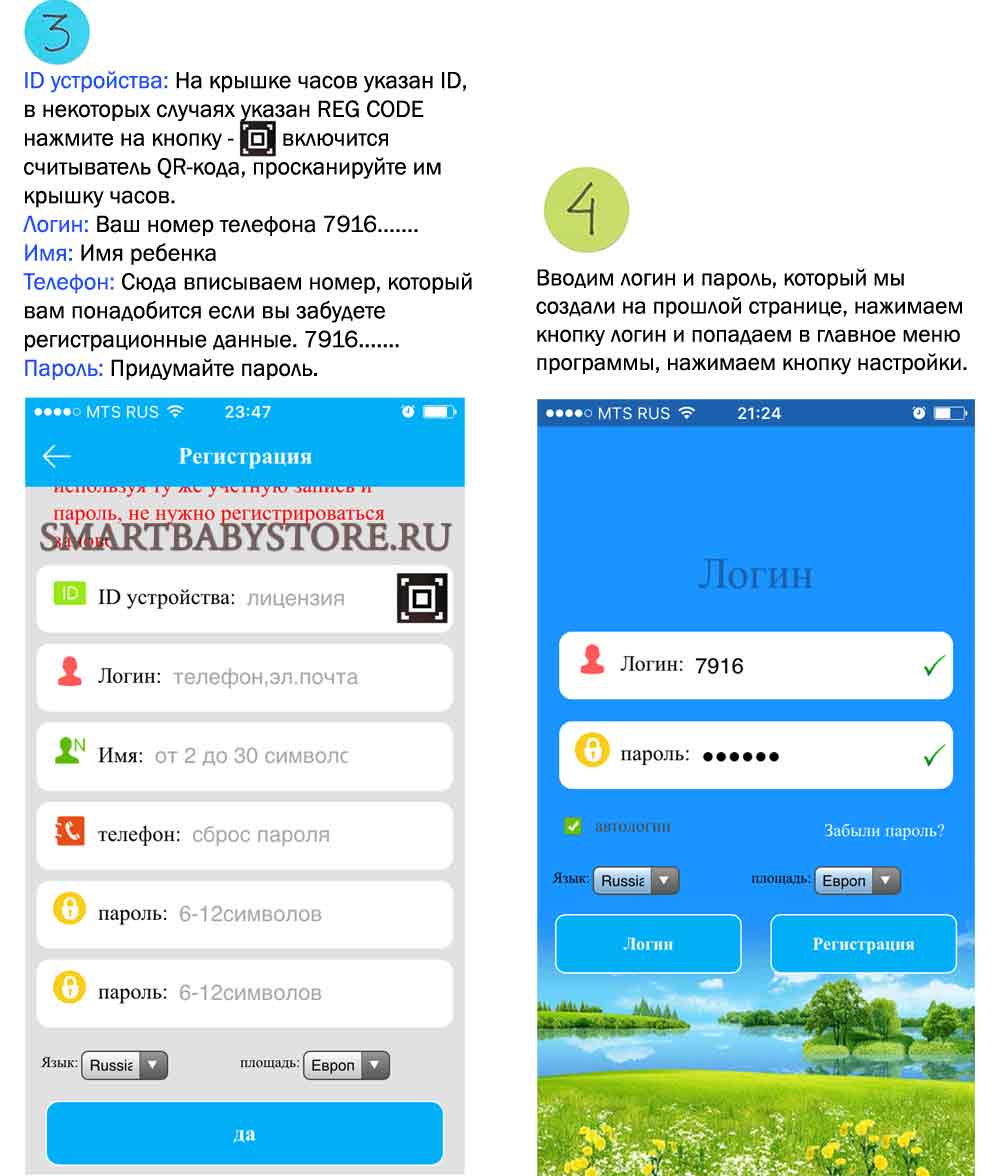
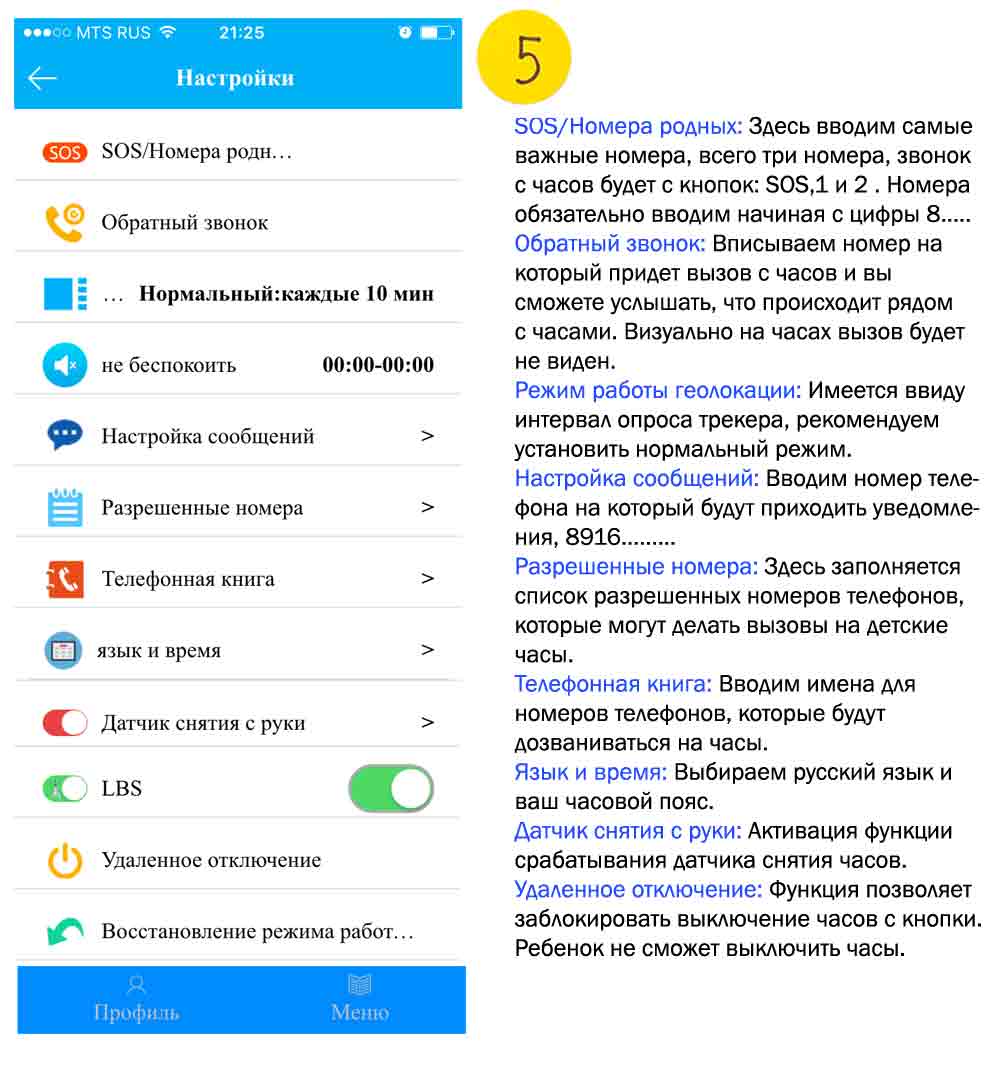 Brief description of children's watches with tracker Smart Baby Watch Q50
Brief description of children's watches with tracker Smart Baby Watch Q50
Children's watch with GPS tracker Smart Baby Watch Q50 is an innovative product that may be of interest to all parents. Thanks to modern technologies, this gadget implements the most important functions designed to ensure the safety of the child, which is never unnecessary.
The main feature of this smart children's watch is the presence of a GPS tracker that allows parents to determine the location of the child. In addition, Smart Baby Watch is equipped with an SOS button for making an emergency call to programmed phone numbers, both at the initiative of the child and in the event of an emergency situation - removing the watch from the hand, or going beyond the established boundaries.
A free Russified application for devices based on iOS and Android operating systems provides many convenient and useful Smart functions Baby Watch, one of which is the story of the movement of a child.
In addition, a children's watch with a GPS tracker allows you to make phone calls, send SMS messages, count steps, and on top of that, it is also a comfortable, beautiful watch with an alarm clock.
Detailed review of children's smart watches with GPS Smart Baby Watch and the SeTracker application
The watch is packaged in a box, on the back of which there is a QR code; when you scan it, you are taken to the application page on the Internet. The watch is neatly wrapped in film. The kit includes original instructions in Russian, a micro-USB cable and a screwdriver.
The watch is made of hypoallergenic soft silicone. Available in seven colors: blue, pink, light green, black, white, dark blue, khaki. On the right there are 3 buttons: a power button and 2 shortcut buttons. On the left is another SOS shortcut button and a charging socket. High-quality OLED monochrome display, bluish tint. The assembly is of high quality; according to the manufacturer, the case is waterproof and dustproof. On the back we see 2 unique device numbers - IMEI and ID or QR code, as well as a sensor for removing the device from your hand.
The main purpose of the Q50 children's smartwatch is to track the child's location. To do this, you will need a micro-SIM standard GSM mobile operator card, a smartphone or tablet with the iOS or Android operating system and a special application, which is currently Russified and free.
Installing a SIM card in the watch. To install a SIM card, you need to remove the back cover, lift the battery, place the SIM card with the cutout down, and snap the roof in the “lock” direction. Before installation, you need to check if the PIN code request is set. If yes, it needs to be disabled. It is also advisable to check the functionality of the SIM card. Check your personal account balance.
If the watch is low, it needs to be charged. Now turn on the clock and wait for the cellular network signal and the Internet icon to appear. (E)
Install the SeTracker application. To download the application, you can use the QR code, you can simply find the application in the App Store or Google Play. On the first screen that appears, select the language (the application is Russified) and the region “Europe and Africa”. There is no need to fill in the “Account” and “Password” fields here; click the “Registration” button.
We register our hours. To do this, you need to enter the ID code in the “license” field. We fill out the fields “Account” (phone number or email), “Login” (usually the child’s name is indicated in this field), phone number to restore access to the account and password. Please note that all alphabetic characters must be entered in Latin characters. We confirm the entered data by clicking the “Yes” button and go back to the first screen, where we now fill in the “Account” and “Password” fields and click “Login”. After this, we get to the main page of the application for Smart Baby Watch - SeTracker.
The menu is convenient and clear. First of all, you need to do the setup, essentially this is setting up a children's watch with a GPS tracker.
SOS/Family numbers. Enter 3 main numbers. Usually it's mom, dad, and someone else. To make a call from the watch, you need to press and hold the corresponding button (SOS button, 1 and 2). SOS button – call to the most important (first) number. We recommend entering numbers starting with “8” rather than “7” or “+7”. Please note that if you reject a call from your child’s watch, the “Auto redial” function is initiated until you answer, or until the child himself cancels the call.Back call. Enter the number (starting with 8) to which a call will be made from the smart watch, and you will be able to connect to the Smart Baby Watch microphone. Those. This is a one-way hands-free communication between a watch and a smartphone.
Operating mode. Set the time interval for polling the GPS tracker. Minimum – 1 minute, maximum – 1 hour. The shorter the interval, the more accurate the monitoring of the child’s location will be, but the battery will drain faster. And vice versa.
Do not disturb. Specify intervals when notifications are not received on the phone. The purpose of this function is questionable; perhaps it is best to leave it unchanged here.
Setting up messages. Specify the phone number to which notifications from your Smart Baby Watch will be sent. Usually it's mom or dad.
Contacts. A list of allowed contacts is filled in who will be able to make calls to the children's watch with a tracker.
Phone book. A separate telephone directory that duplicates the list of contacts, but here you enter the names of subscribers. It’s not entirely logical; all this could have been implemented in the previous paragraph, but that’s how it’s done. We recommend that you fill out this section and write down names so that your child can see who is calling him. Today we need to use the Latin alphabet.
Language and time. The Q50 clock is synchronized with the server and, if this item is configured correctly, it always shows the correct time.
Hand-held sensor. Enable to enable notifications when the watch sensor is triggered.
Remote shutdown. It is necessary so that the watch cannot be turned off using the button on the watch. If someone tries to turn off the watch, an audio recording will be made, which will be transmitted to the parent’s phone. It is recommended to use this function. Restore default operating mode. Reset settings to factory settings.
Setting up the SeTracker application
Where is the baby?Shows the child's location on the map. Tracking will be less accurate indoors than outdoors. It also depends on the density of the carrier's cell sites.
Voice messages.Voice messaging section. If your child wants to send a voice message, you need to press and hold the ON button on the watch. In turn, from a smartphone to a smart watch, you can send both a text message of up to 15 characters (displayed immediately on the Smart Baby Watch display) and a voice message, which is listened to by pressing the SOS button.
Health.Here you can set the time when the pedometer will work, set the child’s step length and set the weight. On the clock we will see an icon of a walking man. And then it will be possible to obtain, so to speak, fitness data.
Reports.This is a history of displacement. Set a time period and watch the trajectory. The smaller the clock polling interval was specified during setup (what we did at the very beginning), the more accurately the trajectory will be displayed.
Geofence.The so-called “electronic fence”. Set the radius of the circle - at least 500 m, and when the child goes beyond the boundaries you will receive a notification.
Awards.According to the developers, apparently, this section is needed to encourage the child with “rewards” (in the form of “hearts”). But you can use this function in another way. For example, 1 heart - “walk for another hour”, 3 hearts - “urgently go home for lunch”, etc. Interesting and effective.
Message.The history of notifications is stored here, including notifications about crossing an electronic fence, pressing an emergency button, etc.
Alarm.You can set up both a one-time and daily alarm, and also select certain days of the week. This way, you can set your child’s alarm clock yourself.
Where to find.This is a function to search for watches if you cannot find them, for example, in an apartment. Press and the clock will ring.
Profile.This is a personal account. You can view and change your personal account information, as well as view a list of activated children's watches with a tracker and add other devices. This application can work with several smartwatches.
In order to accept an incoming call on a watch with a tracker, you need to press the SOS button. To reject an incoming call, press the ON button. You can call from a smartphone either through the SeTracker application (section “Map” - “Call”), or using a regular call from your address book, or by typing on the keyboard.
Summarizing this review of the Smart Baby Watch, we can conclude that modern technologies can make our lives a little more comfortable and safe.
